

Note: The RFID features depend on the user purchasing a license for the RFID AddOn. To activate this feature, contact your Wasp representative. The tenant must have the RFID AddOn License and the user role must have permission (Users> Roles> Permissions> Mobile RFID Config).
This screen allows the user to configure the RFID tags prototype in XML format. While scanning any tag using RFID, it should match the prototype defined in the configuration.
The application supports multiple RFID handheld readers – Zebra, IP30, DR5, and CT40. It can identify the type of reader the user is using based on the configuration properties in the RFID configuration screen. The XML Configuration will include parameter configuration preceded by Device type, Connection type, and Device Identifier details. The XML contains scan parsing, commands for the reader, and messages from the reader.
Click on Mobility > RFID Configuration.
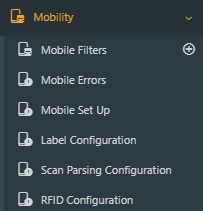
The RFID Configuration screen will appear.
Click on the dropdown arrow next to RFID Configuration. All the available RFID Configuration options will appear.
Select the preferred RFID Configuration.
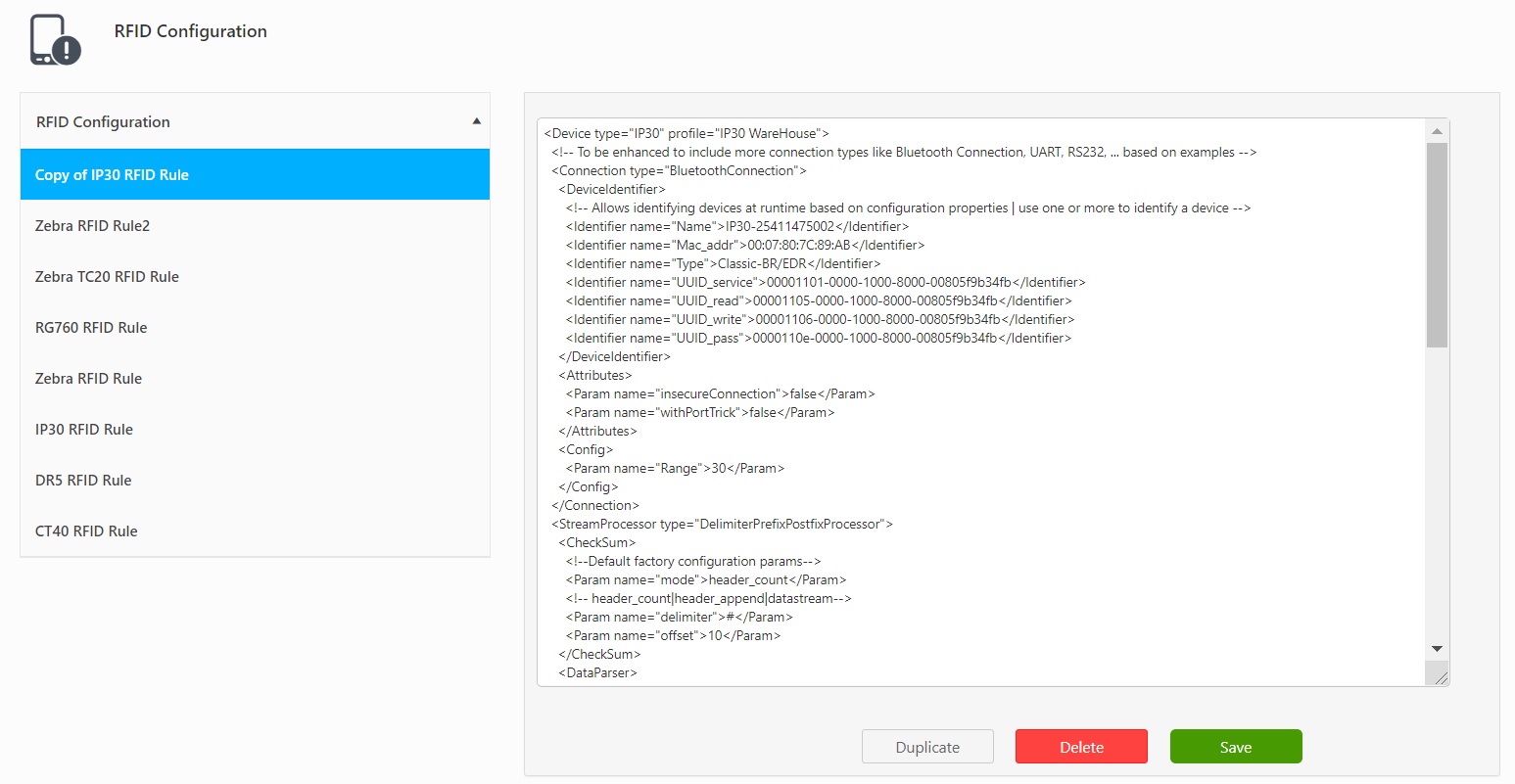
Note: For IP30 RFID Device only (not applicable to other devices) - The UUID should be updated in the RFID rule for the IP30 device. Make sure to update the Serial Number and MAC address in the RFID rule. If not updated, the white scanner icon will not change to yellow.
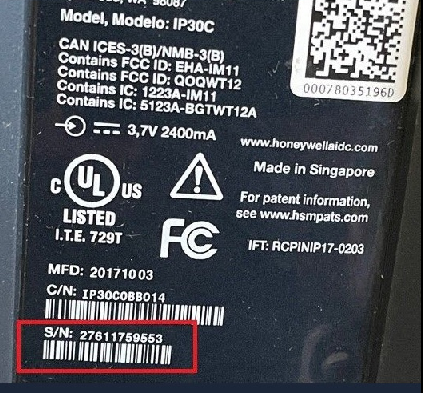
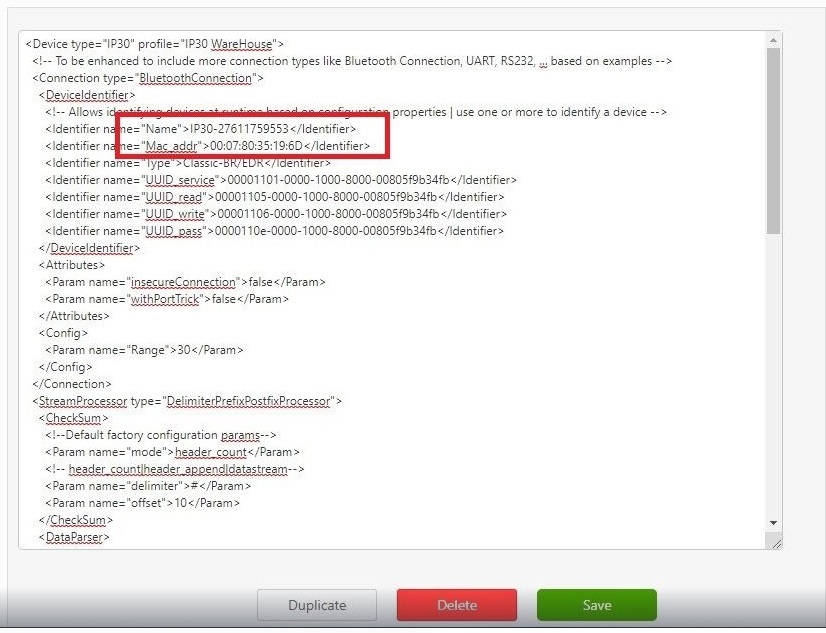
Duplicate
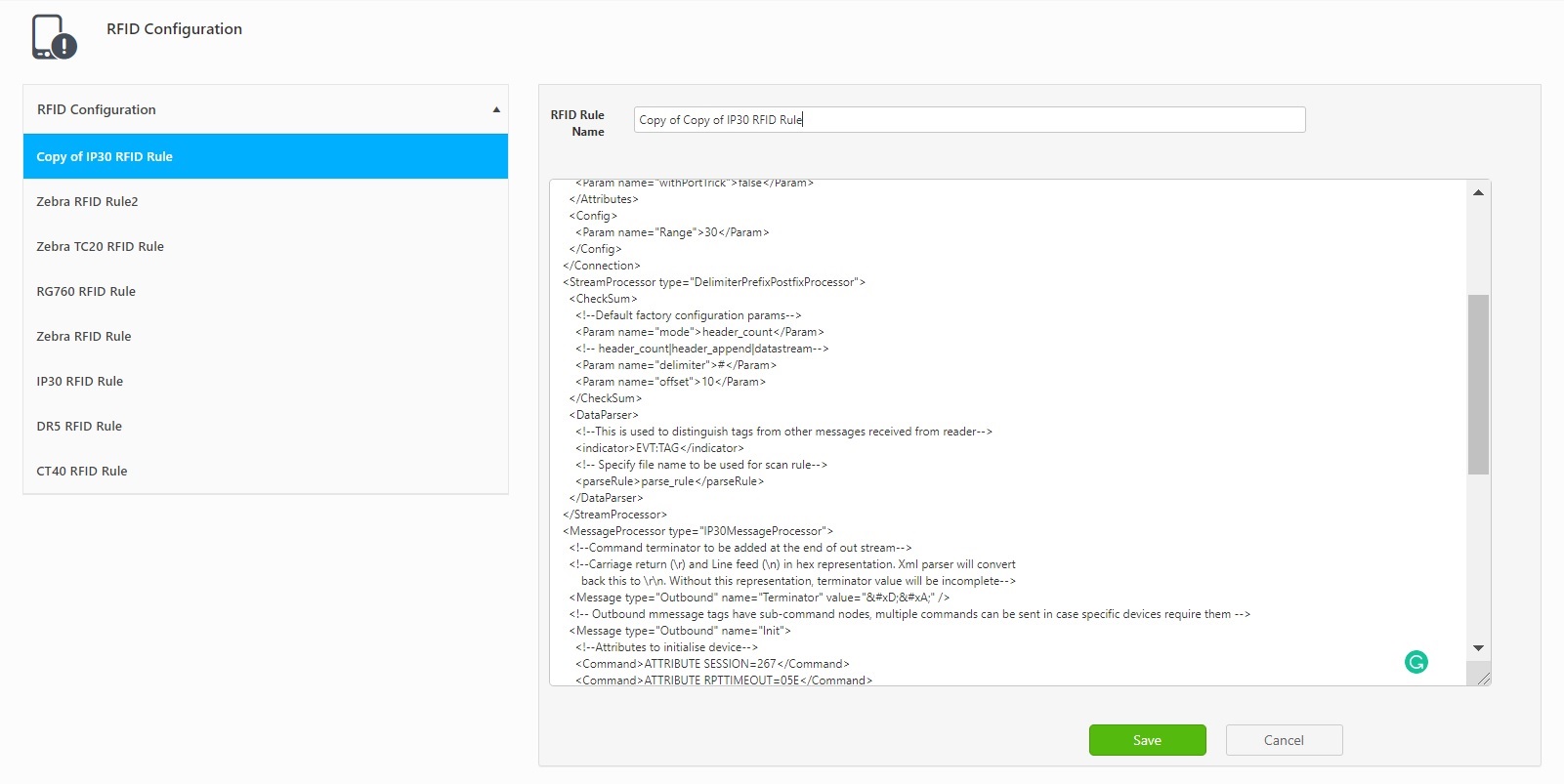
Delete
The Delete button will allow you to delete the cloned RFID Configuration.
Save
Note: Delete and Save buttons will only appear for the cloned RFID Configurations.
Also, refer below topics for more details: