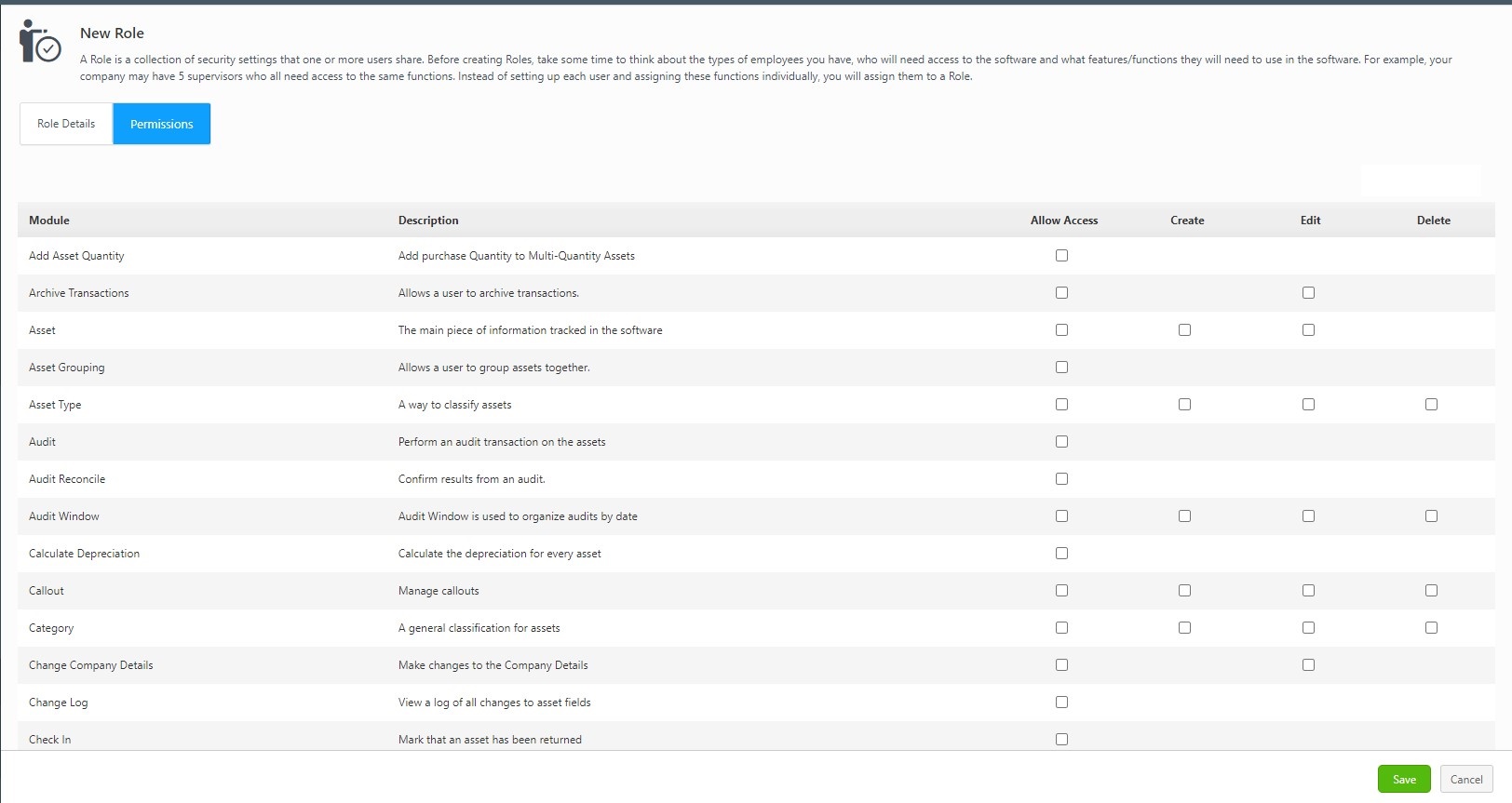|
Module
|
Description
|
Permissions
|
Navigation
|
| Add Asset Quantity |
Add purchase Quantity to Multi-Quantity Assets |
Allow Access |
Assets ->Add Asset Quantity |
| Archive Transaction |
Allows a user to archive transactions. |
Allow Access, Edit |
Transaction -> History |
| Asset |
The main piece of information tracked in the software |
Allow Access, Create, Edit |
Assets -> New Fixed Asset Assets -> New Multi-Quantity Asset |
| Asset Grouping |
Allows a user to group assets together. |
Allow Access |
Assets > New Fixed Asset Assets > View Groups |
| Asset Type |
A way to classify assets |
Allow Access, Create, Edit, Delete |
Assets -> New Asset Type |
| Audit |
Perform an audit transaction on the assets |
Allow Access |
Audit -> Audit |
| Audit Reconcile |
Confirm results from an audit |
Allow Access |
Audit -> Reconcile |
| Audit Window |
Audit Window is used to organize audits by date |
Allow Access, Create, Edit, Delete |
Audit -> Audit Window |
| Calculate Depreciation |
Calculate the depreciation for every asset |
Allow Access |
Assets -> Calculate Depreciation |
| Callout |
Manage Callouts |
Allow Access, Create, Edit, Delete |
Settings>Callouts |
| Category |
A general classification for assets |
Allow Access, Create, Edit, Delete |
Lookups -> Category |
| Change Company Details |
Make changes to the Company Details |
Allow Access, Edit |
Settings -> Company Details |
| Change Tracking Log |
View history of changes to various objects' fields. Note: This permission is only visible to users with Enterprise license. |
Allow Access |
Assets -> Change Log |
| Check In |
Mark that an asset has been returned |
Allow Access |
Transactions -> Check In Context Menu in View Assets screen will not display Check In |
| Check Out |
Mark that an asset has been temporarily removed |
Allow Access |
Transactions -> Check Out Context Menu in View Assets screen will not display Check Out |
| Condition |
The current state of an Assets |
Allow Access, Create, Edit, Delete |
Lookups -> Condition |
| Contract |
An agreement to be fulfilled |
Allow Access, Create, Edit, Delete |
Lookups -> Contract |
| Convert |
Convert Multi-Quantity Assets to Fixed Assets |
Allow Access |
Transactions -> Convert Asset |
| Custom Field |
Define custom fields |
Allow Access, Create, Edit, Delete |
Settings -> Form Customization -> Choose Form (Tab- Custom Field) |
| Custom View |
Create and manage global custom views |
Allow Access |
Settings -> Manage View |
| Customer |
A consumer of assets |
Allow Access, Create, Edit, Delete |
Lookups -> Customer |
| Department |
A classification of customers/employees |
Allow Access, Create, Edit, Delete |
Lookups -> Department |
| Depreciation Class |
A classification of how an asset depreciates |
Allow Access, Create, Edit, Delete |
Lookups -> Depreciation |
| Dispose |
Remove an asset from circulation |
Allow Access |
Transactions -> Dispose |
| Dispose Reason |
The reason an Assets was dispose |
Allow Access, Create, Edit, Delete |
Lookups -> Dispose Reason |
| Edit Read Only Fields |
A user with this permission can make changes to fields that have been marked as read only. |
Allow Access |
Assets -> View/Edit Fixed Asset Assets -> View/Edit Multi-Quantity Asset Assets -> View/Edit Asset Types Also applies to the Custom Fields in the following screens: Assets > Mass Update Transaction > Check Out Transaction > Check In Transaction > Check Move Maintenance > New Quick Maintenance and Edit/Perform Quick Maintenance Maintenance > Work Order |
| Employee |
A worker that consumes assets |
Allow Access, Create, Edit, Delete |
Lookups -> Employee |
| Form Customization |
Customize form labels |
Allow Access, Create, Edit, Delete |
Settings -> Form Customization |
| Funding |
Money set aside that is used to purchase specific assets |
Allow Access, Create, Edit, Delete |
Lookups -> Funding |
| Import |
Import is used to insert data from another system into AssetCloud. It is recommended that you turn off any notifications that are triggered when something is created |
Allow Access |
Settings -> Import Data |
| Location |
Where an asset can be found |
Allow Access, Create, Edit, Delete |
Lookups -> Location |
| Maintenance |
Perform maintenance on assets |
Allow Access |
Maintenance -> Perform Maintenance |
| Manufacturer |
The creator of an asset |
Allow Access, Create, Edit, Delete |
Lookups -> Manufacturer |
| Mass Update |
Make changes to several assets |
Allow Access |
Assets -> Mass Update |
| Mobile Errors |
A list of errors from processing the mobile data |
Allow Access, Edit |
Mobility -> Mobile Errors |
| Mobile Filters |
Create a filter to limit the data sent to the mobile device |
Allow Access, Create, Edit, Delete |
Mobility -> Mobile Filters |
| Mobile Label Name Config |
Allows a user to configure mobile label names. |
Allow Access, Edit |
Mobility > Label Configuration |
| Mobile Login |
Allows an user to use the app on a mobile device |
Allow Access |
Access to Android/Window/Ios |
| Mobile RFID Config |
Allows a user to configure mobile RFID. |
Allow Access, Create, Edit, Delete |
Mobility > RFID Configuration |
| Mobile Scan Parse Config |
Allows a user to configure mobile scan parsing rule. |
Allow Access, Edit |
Mobility > Scan Parsing Configuration |
| Move |
Move an asset from one location to another |
Allow Access |
Transactions -> Move Context Menu in View Assets screen will not display Move |
| Multi-Quantity Assets |
Allows to view, create and edit Multi-Quantity Assets |
Allow Access, Create, Edit |
Assets -> New Multi-Quantity Asset |
| Notification |
Manage notifications |
Allow Access, Create, Edit, Delete |
Settings -> Notifications |
| Pay Method |
Manage Pay Methods. |
Allow Access, Create, Edit, Delete |
Lookups -> Pay Methods |
| Perform Work Order |
Perform the Work stated on the Work Order |
Allow Access |
Maintenance > Work Order |
| Purchase Order |
Use Purchase Order to order Inventory from Vendors |
Allow Access, Create, Edit, Delete |
Purchase -> View Purchase Order, New Purchase Order, View Edit Purchase Order, and Delete PO |
| Quick Maintenance |
Manage current and future Quick Maintenance. |
Allow Access, Create, Edit, Delete |
Maintenance > Quick Maintenance |
| Reason for Recovery |
The reason an Assets was recover |
Allow Access, Create, Edit, Delete |
Lookups -> Reason for Recovery |
| Receive |
Receive inventory from issued purchase order |
Allow Access |
Purchase > Receive |
| Recover Asset |
Recover an asset with the dispose status |
Allow Access |
Transactions -> Recover |
| Report |
View all reports |
Allow Access to All reports (43 Nos.), Delete |
Reports -> Report |
| Report Schedules |
Manage report schedules |
Allow Access, Create, Edit, Delete |
Reports -> Scheduled Report |
| Reset |
Reset |
Allow Access |
Settings |
| Roles |
Defines a set of roles |
Allow Access, Create, Edit, Delete |
Users -> Roles |
| Settings |
View or edit system Settings |
Allow Access, Edit |
Settings |
| Shipping Provider |
The shipping providers associated with orders that can each have their own shipping methods. |
Allow Access, Create, Edit, Delete |
Lookups > Shipping Providers |
| Show Receive Cost |
Show cost information during receiving. |
Allow Access |
Purchase Order > Receive |
| Site |
A group of locations |
Allow Access, Create, Edit, Delete |
Lookups -> Site |
| Task |
Allows to access, create new task, edit existing task and delete task |
Allow Access, Create, Edit, Delete |
Maintenance -> Task |
| Task Type |
A classification of a unit of work |
Allow Access, Create, Edit, Delete |
Maintenance -> New Task |
| Transaction History |
A list of all transactions done in the system |
Allow Access, Delete |
Transactions -> History |
| User |
Someone who will be using the application |
Allow Access, Create, Edit, Delete |
Users -> User |
| Vendor |
A seller of assets |
Allow Access, Create, Edit, Delete |
Lookups -> Vendor |
| Work Order |
Work Order |
Allow Access, Create, Edit, Delete |
Maintenance > Work Order |
| Work Order History |
Work Order History |
Allow Access, Create, Edit, Delete |
Maintenance > View Work Order |
| Work Order Type |
Order Subtypes can be used to differentiate orders between planned and unplanned maintenance for example. |
Allow Access, Create, Edit, Delete |
Maintenance > Work Order |