

The New Mobile Data Filters screen allows you to see and access all mobile data filters that have been created for mobile devices.
Filtering your data can make the time it takes to transfer data to the mobile device considerably less.
Accessing the New Mobile Data Filters Screen
Creating New Mobile Data Filters
Click on Mobility > Mobile Filters ->  icon or select Mobility > Mobile Filters -> New button.
icon or select Mobility > Mobile Filters -> New button.
![]()
The View Mobile Data Filters screen will appear.
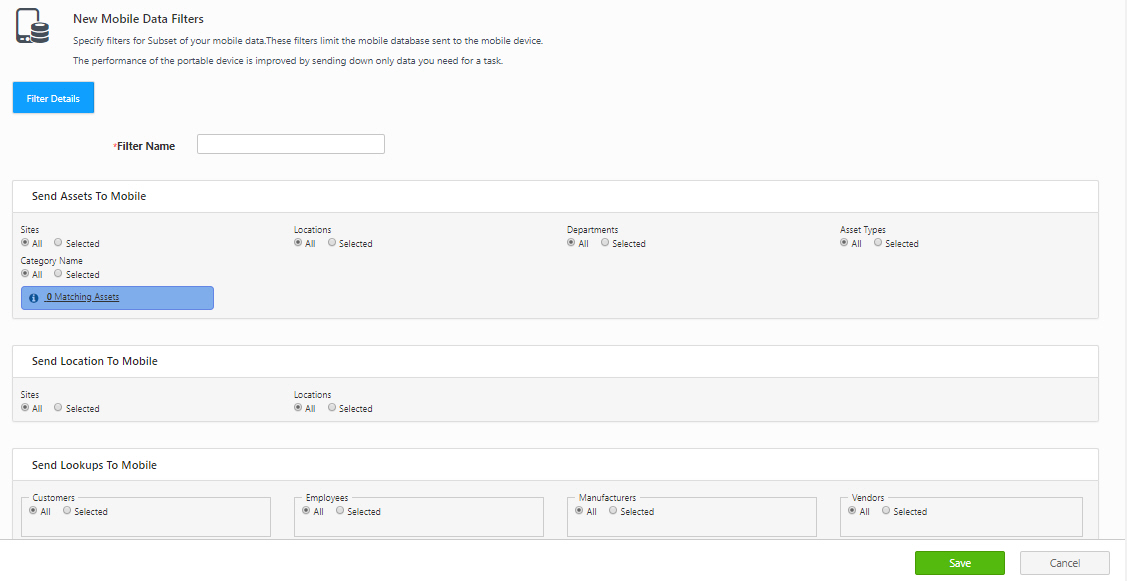
On the New Mobile Data Filter tab > Send Asset to Mobile section, you can choose to send All or Selected for sites, locations, departments, asset types, and category name to the mobile devices. You can filter by one or more of these, or you can filter by none to send all assets to the mobile device. The blue information bar at the bottom of the section tells you how many assets will be sent using the current filter selections.
There are three sets of data you can use to filter the information sent to mobile devices. Assets, Sites/Locations, and Lookups. You can filter by none, all, or any combination of these.
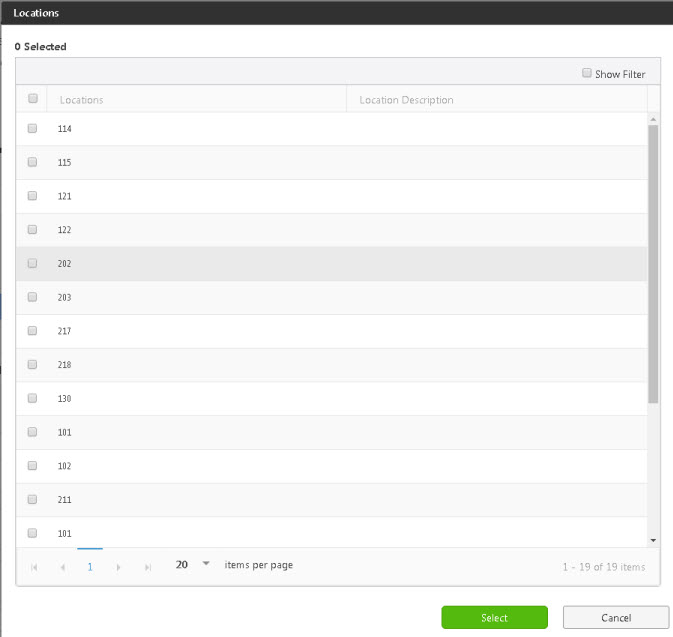
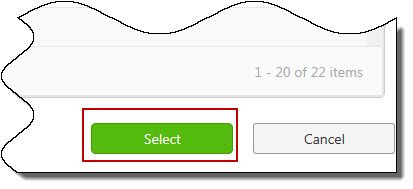

To edit the Mobile Filter, Click on Mobility > Mobile Filters.
Click on the Filter Name link.

View/Edit Mobile Data Filter screen will appear.
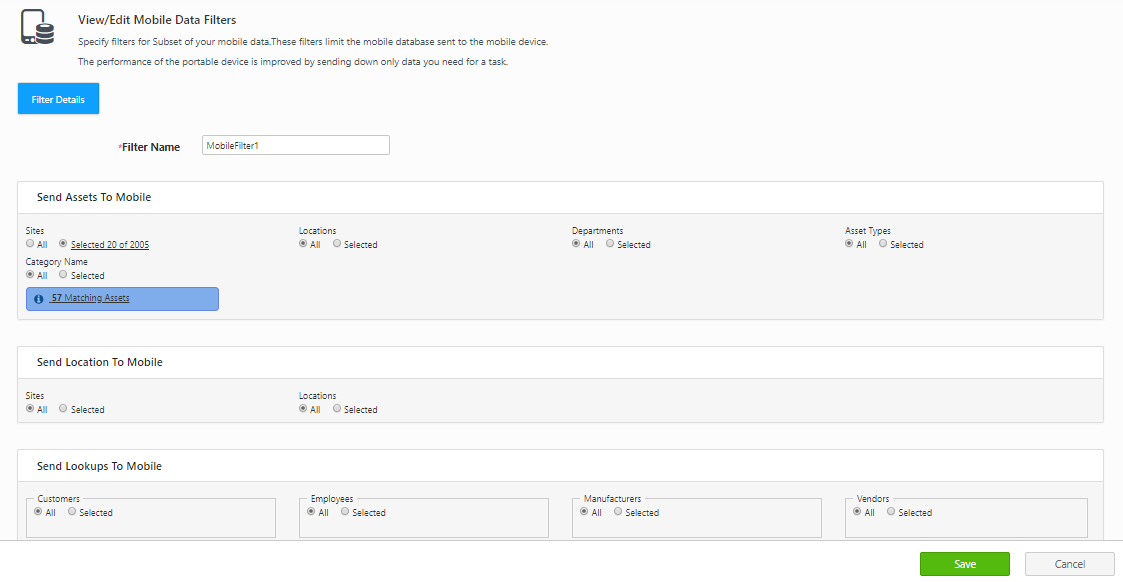
Edit the required Filter Details. You can refer to the topic - Creating New Mobile Data Filters for more details.
Click on the Save button.