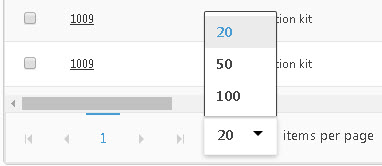The View Mobile Data Filters screen allows you to see and access all mobile data filters that have been created for mobile devices.
Filtering your data can make the time it takes to transfer data to the mobile device considerably less.
Accessing the View Mobile Data Filters Screen
Filtering the View Mobile Data Filters Screen
Click on Mobility > Mobile Filters.
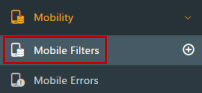
The View Mobile Data Filters screen will appear.

Add a new site by clicking the New button. Click here for detailed information on how to Add a Mobile Filter.
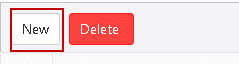
Delete selected Mobile Filters by selecting the checkbox in front of the filter you want to delete, then click on the Delete button.
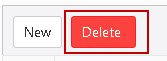
A Confirmation screen will appear. Click Yes to delete.
If you want to use most or all of a filter's settings for a new filter, you can create a copy, or duplicate, of the filter, then add a new name and description. To do this:
Select the checkbox next to the filter you want to duplicate.
Click the Duplicate button on the toolbar.
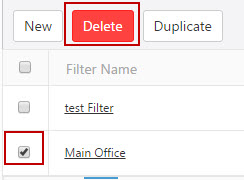
The View/Edit Mobile Data Filter screen will appear with the original roles' information.
Enter a new name and description and make additional changes as needed.
Click on the Save button when you are done.
Access the View/Edit screen by clicking on the Mobile Filter name. Refer to View/Edit Mobile Data Filter.
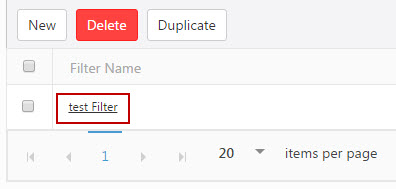
When you click on the Show filter checkbox, a text box will appear under each field where you can type the search text to find the desired detail.

Select the modifier by clicking the filter icon.
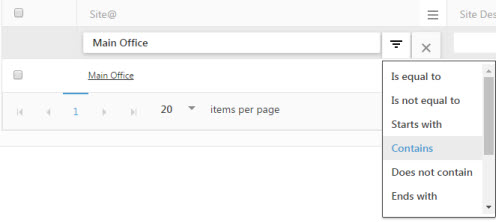
The default setting for the lookups page is to show ten items on each page. You can navigate through the pages by using the navigation buttons located at the bottom of the screen. If you want to adjust the number of items displayed on each page, you can do so by selecting a different option from the dropdown menu. You have the flexibility to modify the dropdown values on the Page Size settings.