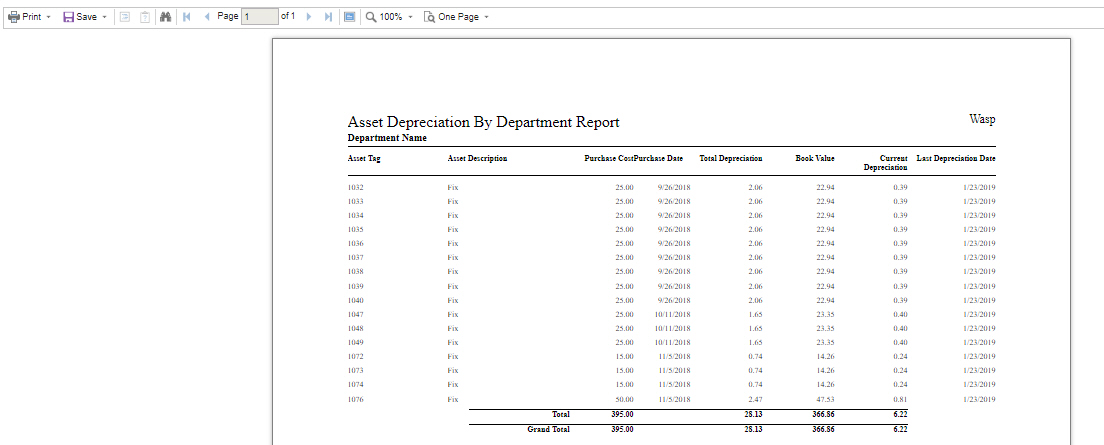Calculate Depreciation is used to calculate the depreciation of an asset you have permission to access up to a specified Through Date. The depreciation is calculated on the Assets with Asset TypesAsset Types defined with a Depreciation ClassDepreciation Class.
The Depreciation class with a specified depreciation method is set in the Lookups - Depreciation screen and the Depreciation settings are set while creating a New Asset.
Note: The Depreciation Methods must be set other than None.
Click on Assets > Calculate Depreciation.
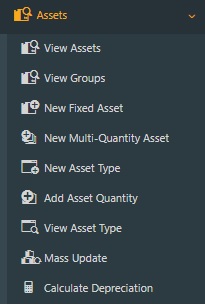
The Calculate Depreciation screen will appear.
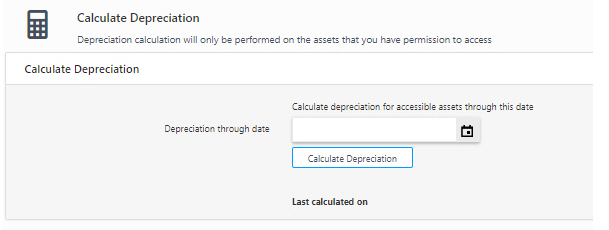
Enter the Depreciation through date. This means Asset Cloud will calculate depreciation from the most recent depreciation date through the date entered here. Click on the calendar icon to select a date.
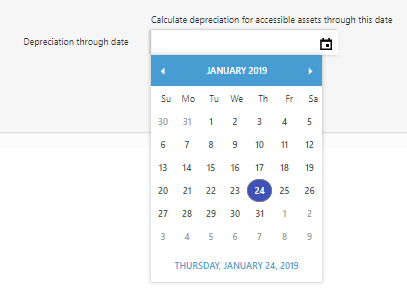
Click on the Calculate Depreciation button. The screen will show a progress bar and notify you when the calculation is done.
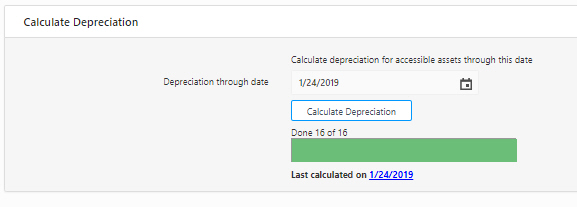
Click on the Last calculated on date to view the Asset Depreciation by Department Report. The report will open in the Report Viewer in a separate tab.
NOTE: You may receive a message that the popup is blocked after clicking the link. If you receive this message, select Always Allow pop-ups for this Site.