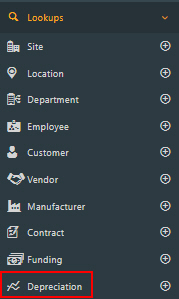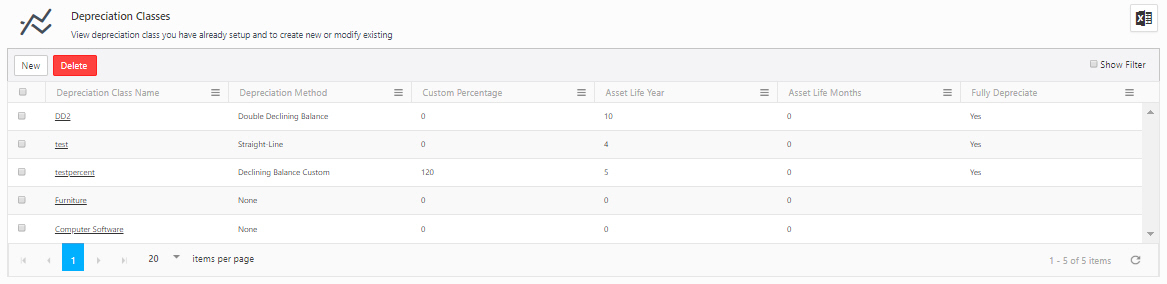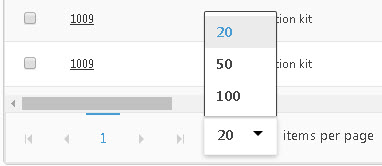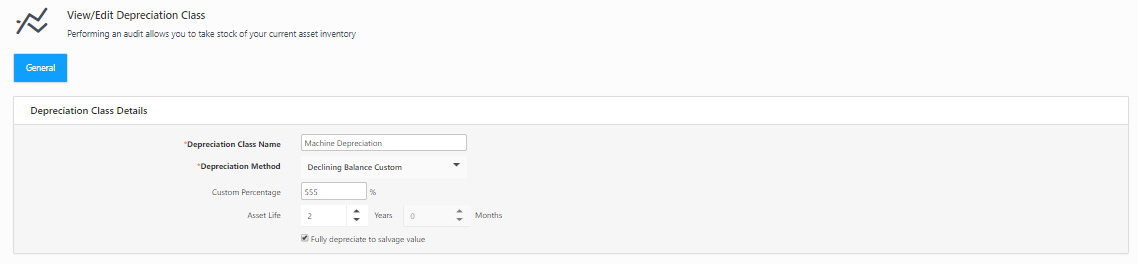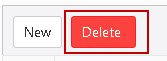Depreciation Classes Lookup
The Depreciation Lookup lists all departments in Asset Cloud. From this page, you can view, add or delete departments.
View Depreciation Classes
New Depreciation Class
Delete Depreciation Class
View/Edit a Depreciation Class
View Depreciation Classes
Click on Lookups > Depreciation.
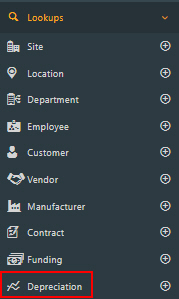
The Depreciation Classes Lookup screen will appear. The lookup has the following functionalities:
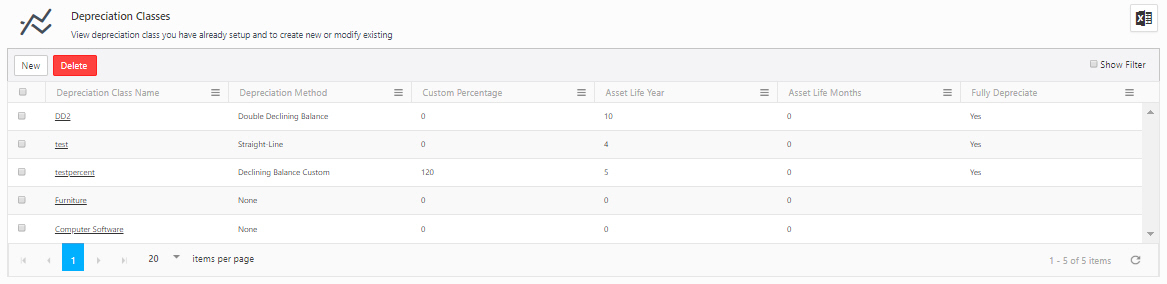
- New - Allows you to add a new depreciation class. Refer to the topic - New Depreciation Class
- Delete - Allow you to delete the depreciation class. Refer to the topic - Delete Depreciation Class.
- Edit - Allows you to edit depreciation class information. Refer to the topic - Edit a Depreciation Class
- Show Filter - Enable the Show filter feature by checking the box. A text box will appear in each column below the heading where you can type and search.

- Export (
 ) - This option allows you to export the list to an Excel spreadsheet. Filter the list as needed, then select the Export icon. The report will get downloaded. In many browsers, the downloaded file can be accessed using an icon at the bottom or edge of the browser. Refer to your browser’s help for more information about finding your downloaded files. You can save or alter the report as needed in Excel.
) - This option allows you to export the list to an Excel spreadsheet. Filter the list as needed, then select the Export icon. The report will get downloaded. In many browsers, the downloaded file can be accessed using an icon at the bottom or edge of the browser. Refer to your browser’s help for more information about finding your downloaded files. You can save or alter the report as needed in Excel.
- Pagination - The default setting for the lookups page is to show ten items on each page. You can navigate through the pages by using the navigation buttons located at the bottom of the screen. If you want to adjust the number of items displayed on each page, you can do so by selecting a different option from the dropdown menu. You have the flexibility to modify the dropdown values on the Page Size settings.
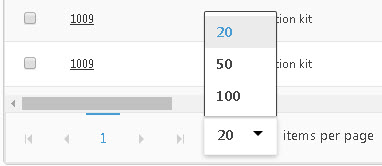
View/Edit a Depreciation Class
- Click on Lookups -> Depreciation Class.
- The Depreciation Class Name is a link. Click on the name.
The screen will navigate to the View/Edit Depreciation Class screen.
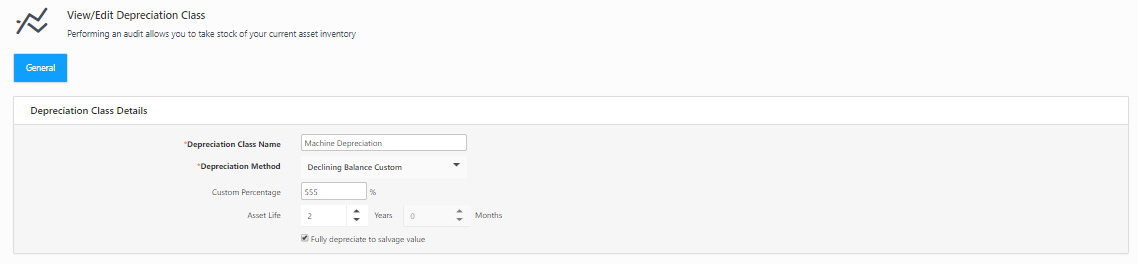
- Edit or update the required fields. You can refer to the topic New Depreciation Class for more details.
- Click on Save. To cancel the changes, click Cancel.
A success message appears on saving.
Delete Depreciation Class
- Select the employees by checking the checkbox.
- Click on Delete.
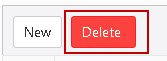
- Click on the Delete button again on the confirmation message.
A success message appears on deleting.
FAQs - Refer to Knowledgebase - Knowledgebase > Cloud > AssetCloud for FAQs. Example: Depreciation methods and process
Note: Use of the resources described here requires internet access.