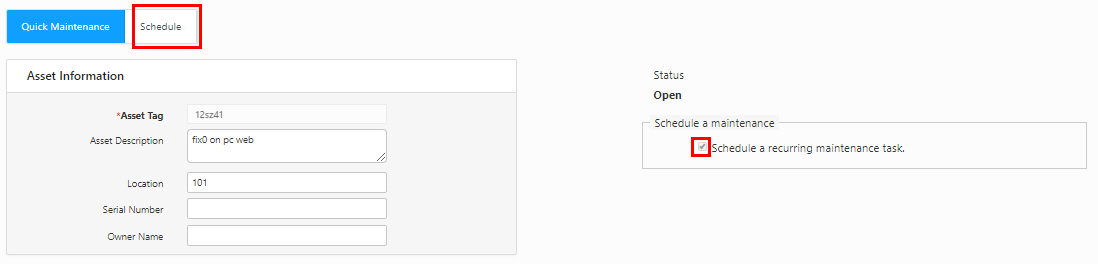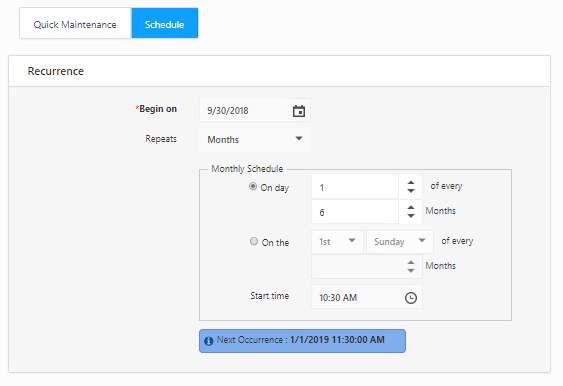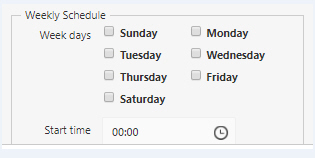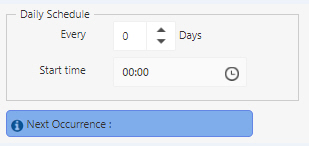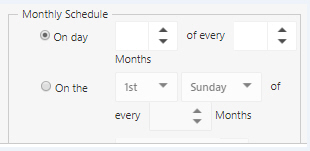Schedule Maintenance
The Schedule maintenance screen allows you to schedule regular maintenance (on a day/month/weekly basis) on the asset.
- Click on the Maintenance -> Quick Maintenance -> View Maintenance -> New button.
Quick Maintenance tab
- Select the asset, task, assign to and enter other details.
- Click on the Schedule Maintenance check box to move the asset for schedule maintenance. Once you click on the checkbox, the Schedule tab will be enabled.
Note - You cannot check the "Schedule a recurring maintenance task" checkbox on the Edit Quick Maintenance screen. If it is unchecked, the Schedule tab will be disabled.
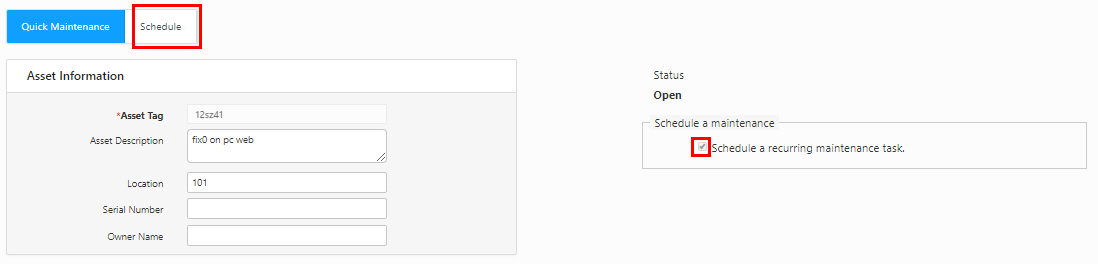
- The screen will navigate to the Quick Maintenance - Schedule screen.
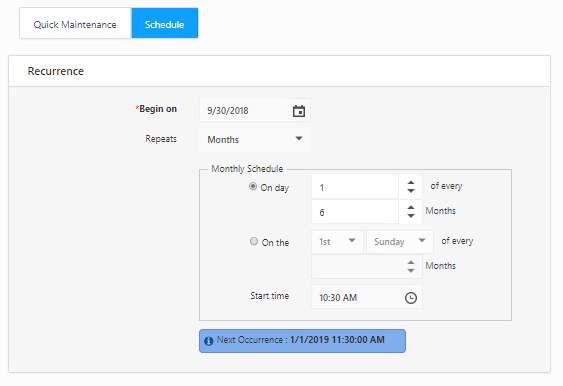
Recurrence
- Select the Begin On date.
- Select Repeats. Repeats indicate the frequency of carrying out the maintenance activity. The options are Days, Months, and Weeks.
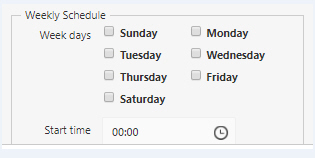
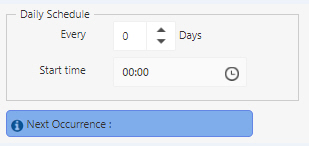
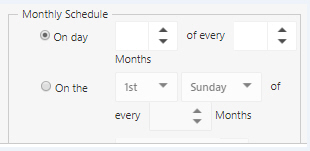
Note: In Daily Schedule - Recurrence 365 Days (when Repeats set as Days) is not allowed, and it should be changed to 12 Months (Repeats set as Months).
- Click the Add Notification button to set triggers and configure alerts. Refer to New Notification.
- Click on the Save button.
- A message will appear indicating that Quick Maintenance has been updated successfully.