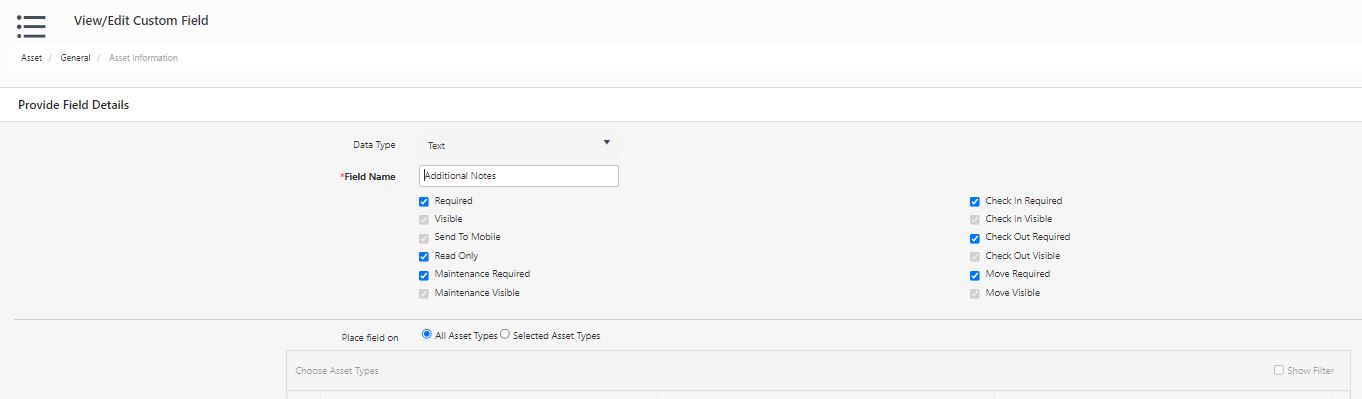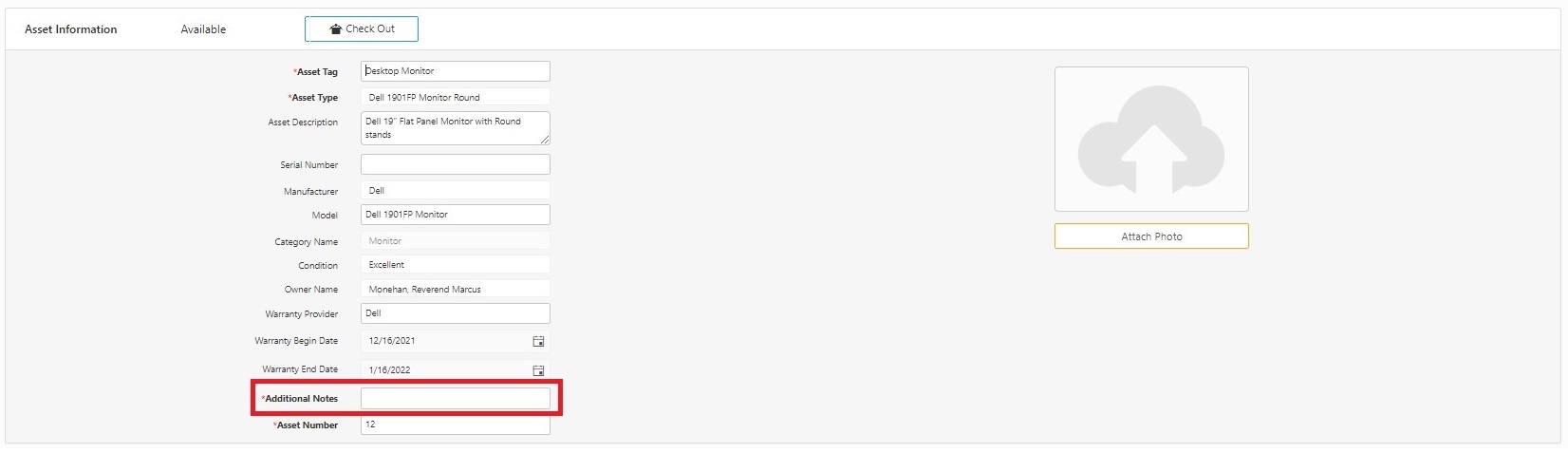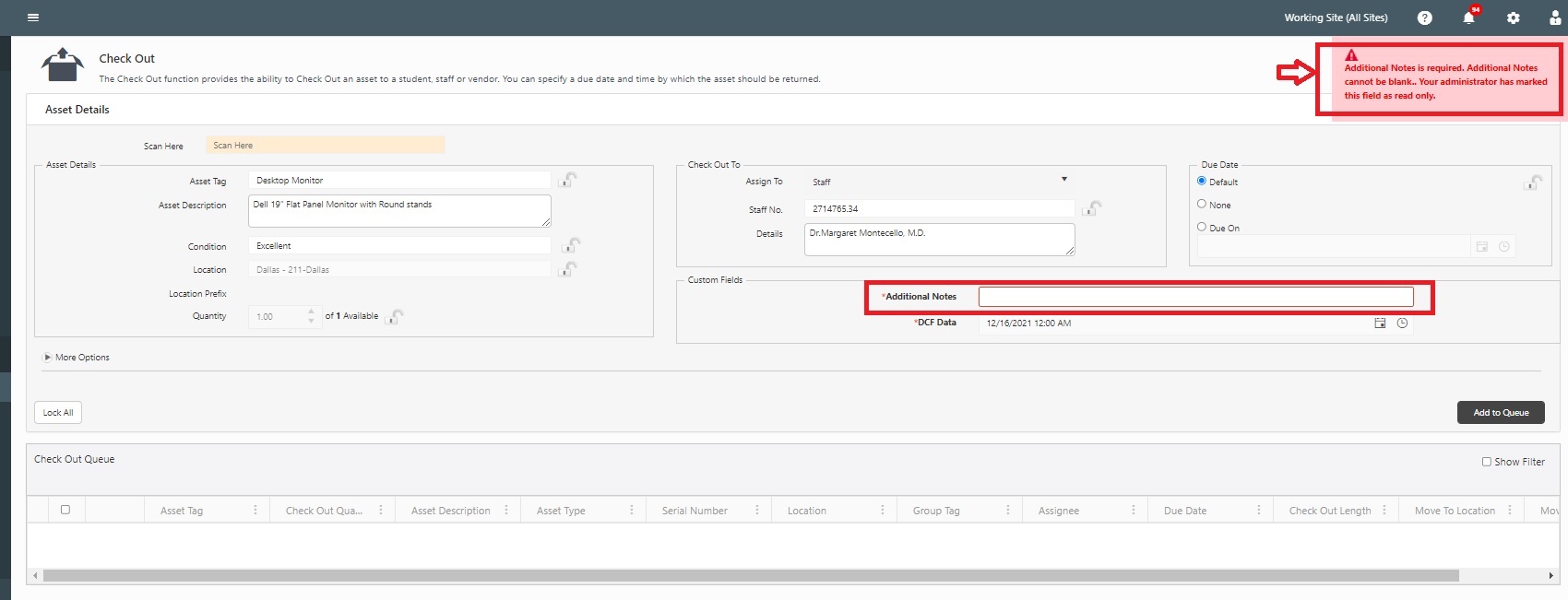Edit Read Only Fields
Edit Read-Only Fields is a feature in the AssetCloud application that allows users to edit the read-only custom fields if their role has Edit Read-Only Fields permission. The “Edit Read Only fields” permission is given to a role by the App administrator or the user with admin rights. These fields can be given a value by anyone when creating new records.
Creating Custom Field
Creating Custom Field
- The Custom Fields are created on the Form Customization page. It can be set as Required, Visible, or Read-Only during creation. For more details, refer to the topic Form Customization.
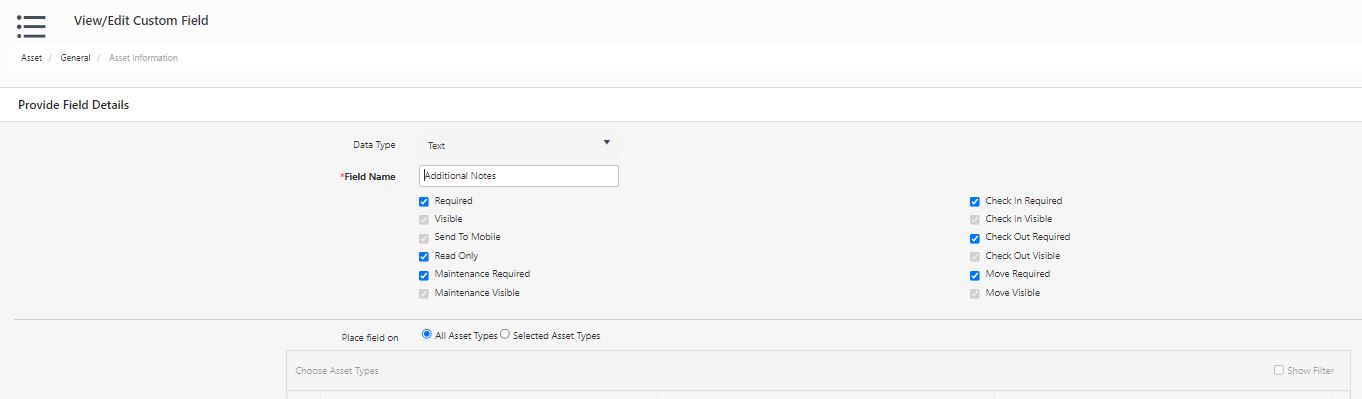
Assets - View/Edit Fixed Assets, View/Edit Multi-Quantity Asset, and View/Edit Asset Types
- Consider a Fixed Asset - "Desktop Monitor," with Custom Fields in the General tab, Purchase tab, and Custom Fields tab. Consider that the Custom Field in the General tab is Read-Only.
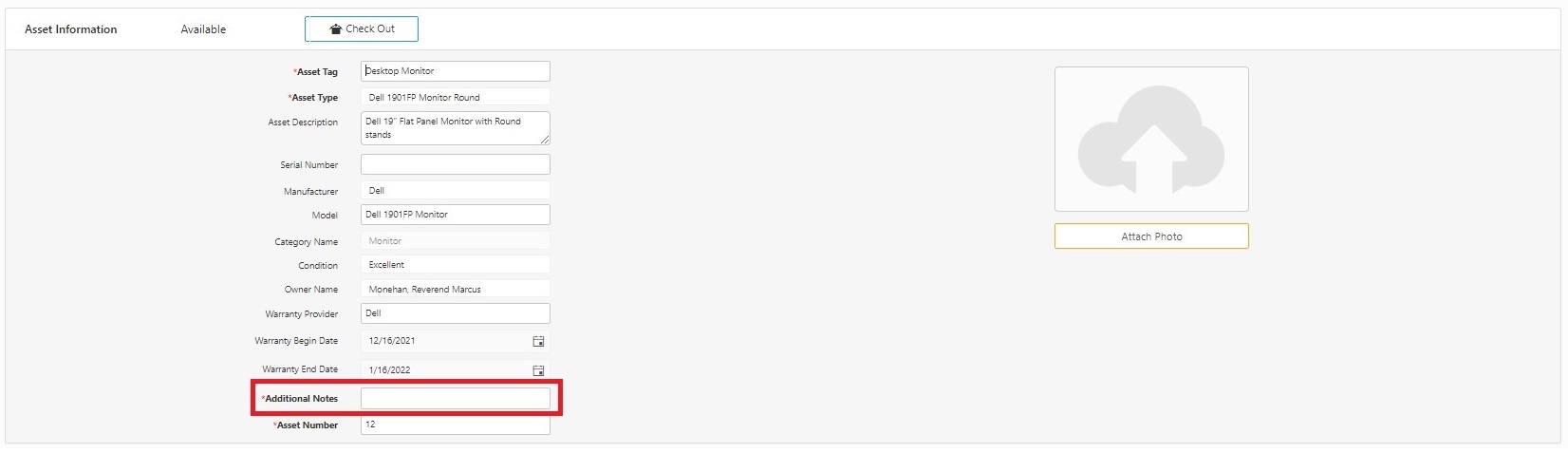
- In the View/Edit Fixed Asset screen, the user without the Edit Read Only Fields permission will be unable to edit the custom field in the General tab.
- To edit the read-only field, the administrator should provide "Edit Read Only Fields - Allow Access" to the user. Refer to the topic Permissions.

- Once access is provided, the user will be able to edit the Read-Only Custom field. So in this example, the user can edit the "Additional Notes" field in the General tab.
Transactions - Check Out, Check In, Move
- In the transaction screens - Check Out, Check In, Move, If there are custom fields that are marked as required and read-only. Then the user without the Edit Read Only Fields permission will be unable to add/edit the values in the custom field or move the asset to the Check Out/ Check In/ Move Queue.
Example
Consider that there is a custom field “Additional Notes” in the checkout screen, which is read-only. Then the user will not be able to edit the field but can move the asset to the Queue, considering that all the mandatory fields are filled.
But if the custom field “Additional Notes” is not filled and is read-only. In this scenario, a notification will appear to the user that the administrator has marked this field as read-only. The user cannot edit or move the asset to the Queue.
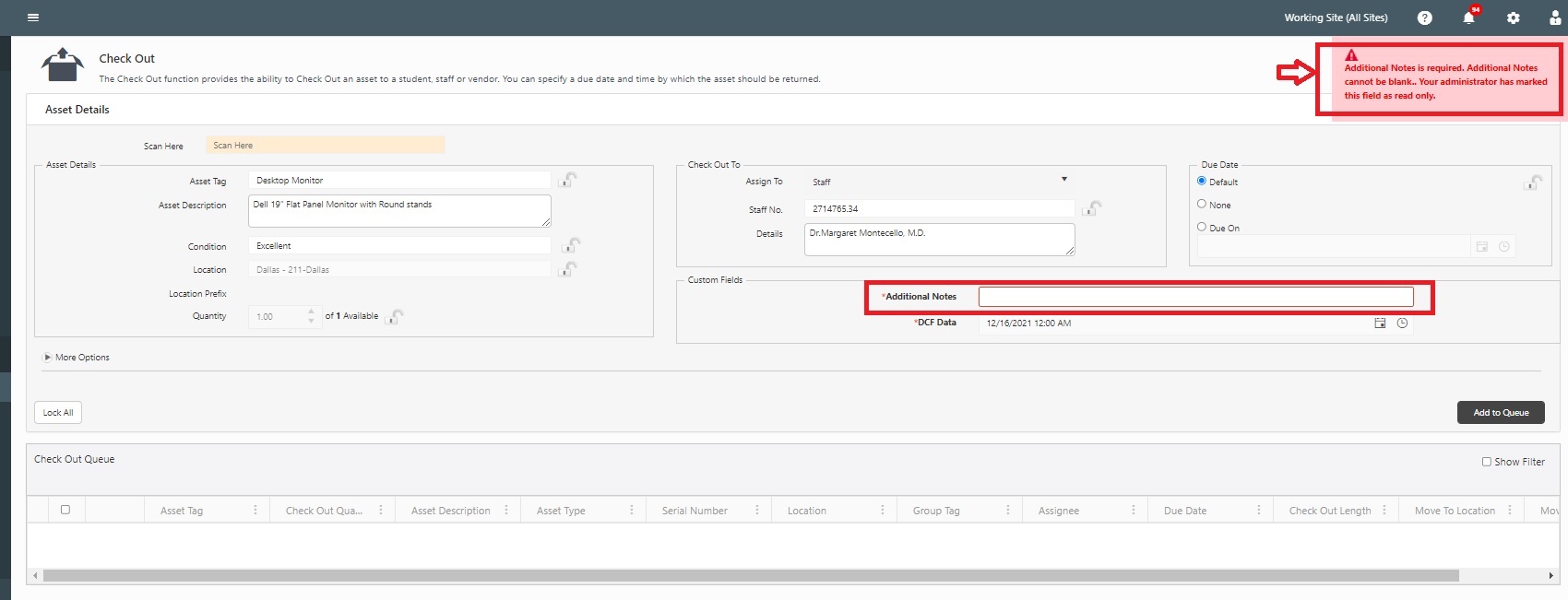
- The Administrator should provide Edit Read Only Fields - "Allow Access" permission to the user to perform this transaction.
Mass Update
- In the Mass Update screen, if there are custom fields that are marked, required, and read-only. Then the user without the Edit Read Only Fields permission will be unable to add/edit the values in the custom field.
Example: Consider that the "Additional Notes" field in the Fixed Asset and Multi-Quantity Asset requires an update.
Click on Assets > Mass Update. Select the assets that require an update.
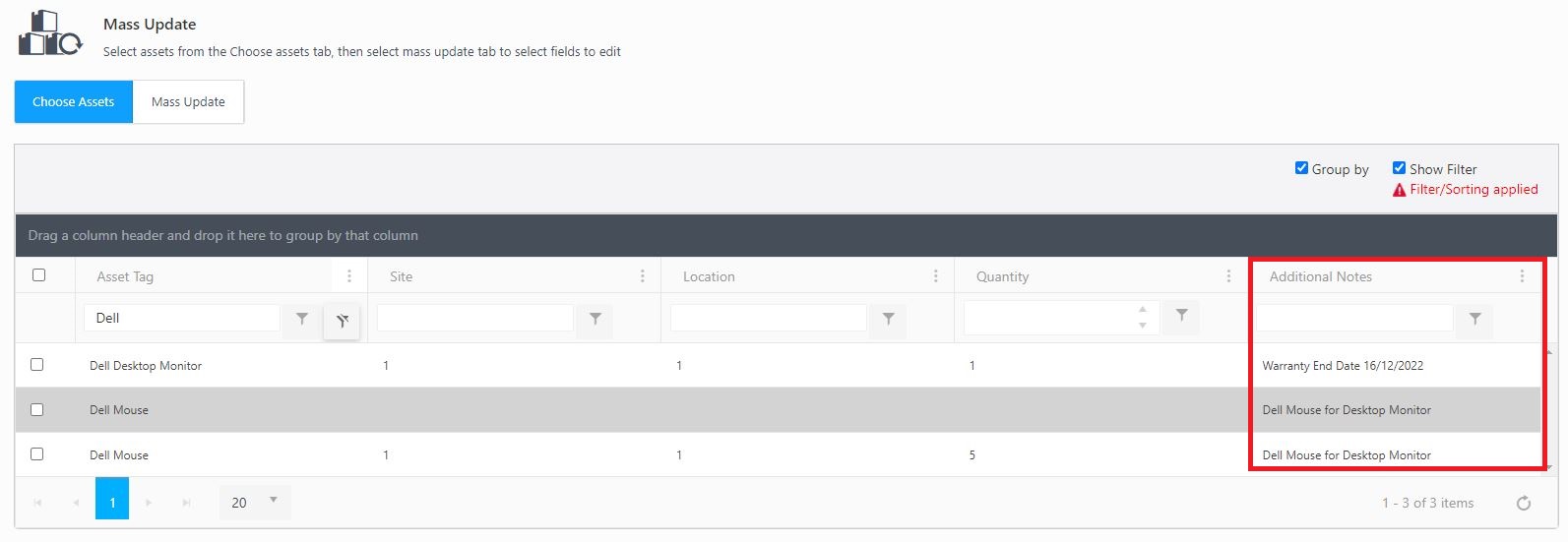
In this case, the Additional Notes field is read-only, and the user will not be able to add/edit any details.
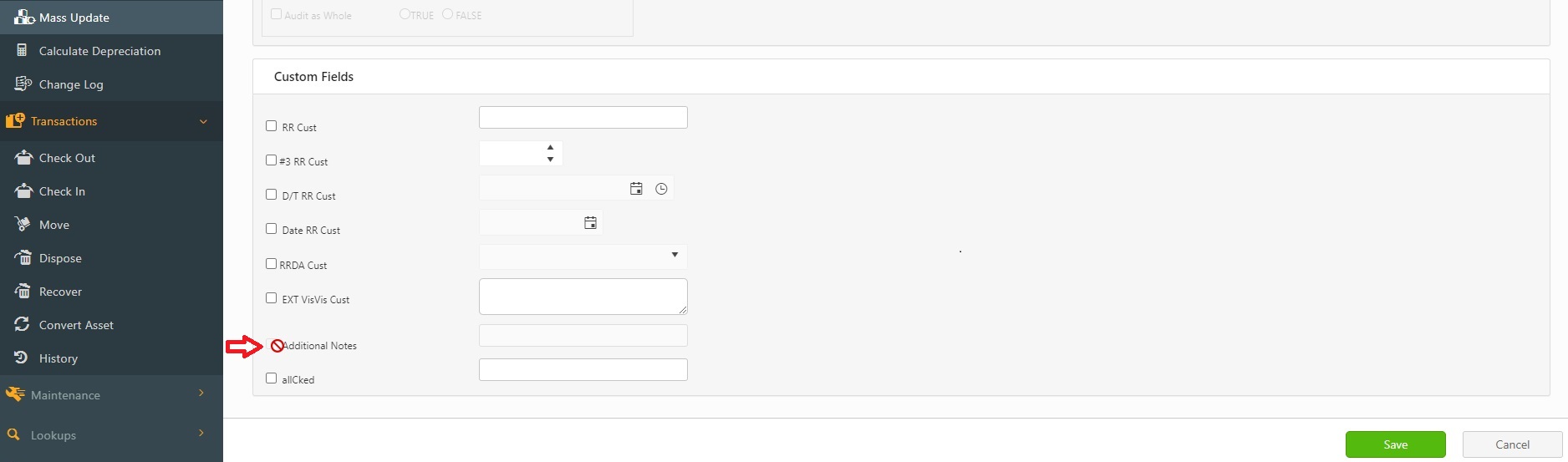
To update the Additional Notes field, the Administrator should provide Edit Read Only Fields - "Allow Access" permission to the user to perform the Mass Update.