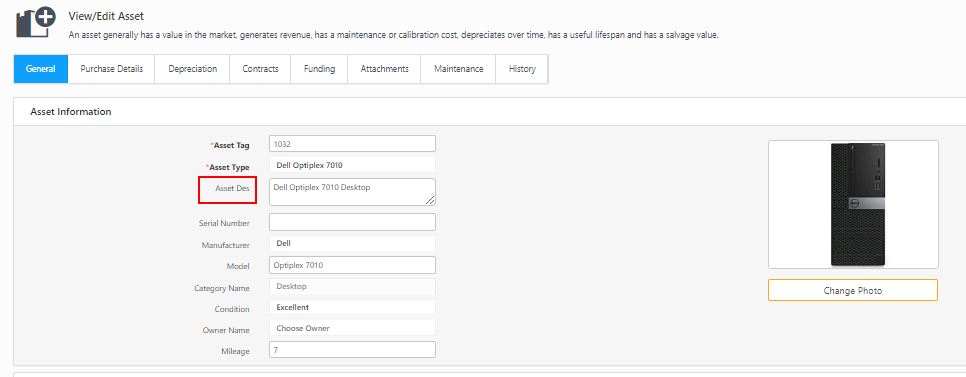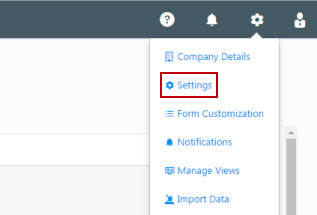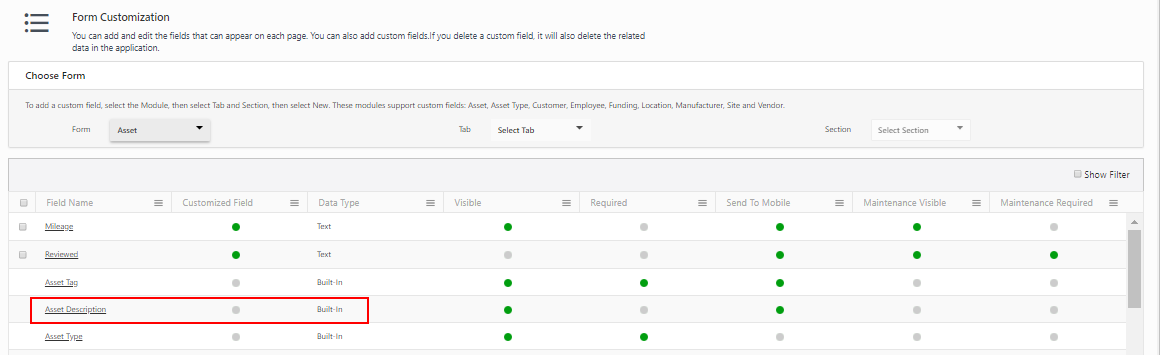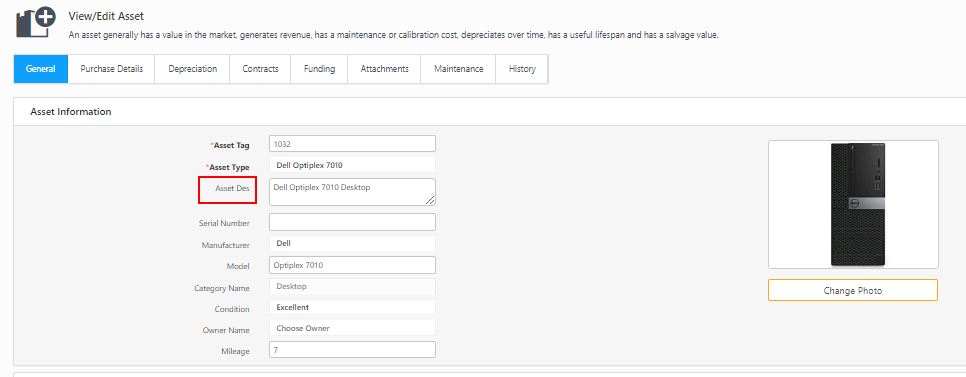Edit Field Name
Edit Field Name allows administrators to control field name editing.
Steps to Enable Field Name Settings
Editing a Field Name
Steps to Enable Field Name Settings:
- Click on the gear icon and select Settings.
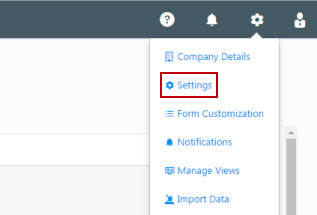
- Select Edit Field Name.
- Click on the checkbox to allow Edit Field Name.

- Click on the Save button to save your changes.
Editing a Field Name:
- Click on the Settings -> Form Customization.
- Form Customization screen will appear.
- Select one of the option - example-Asset under Form field.
- Click on the Field Name to be edited. Example - Asset Description.
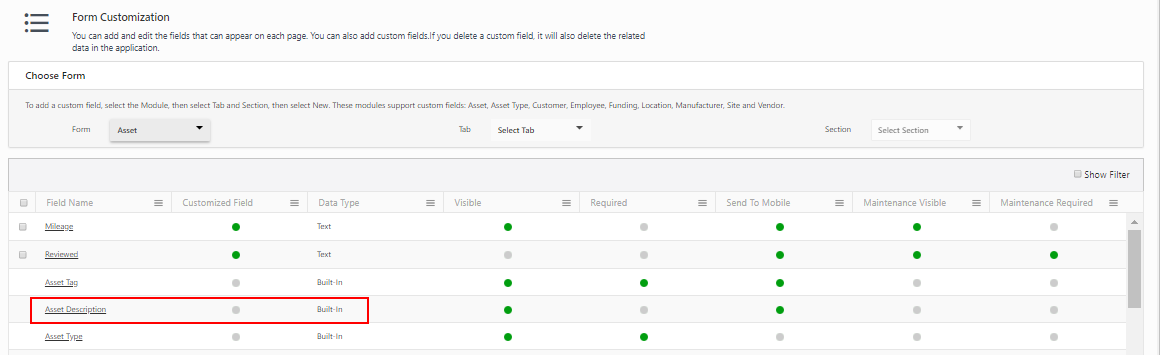
- View / Edit Custom Field screen will appear.

- Edit the Field Name.
- Click on the Save button.
- A message will appear indicating that "Built-In field is successfully saved".

- The existing name will get replaced with a new name.