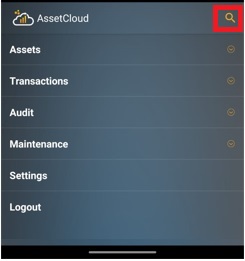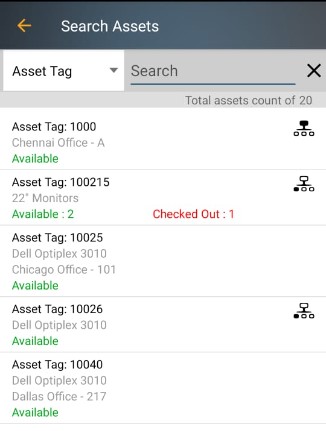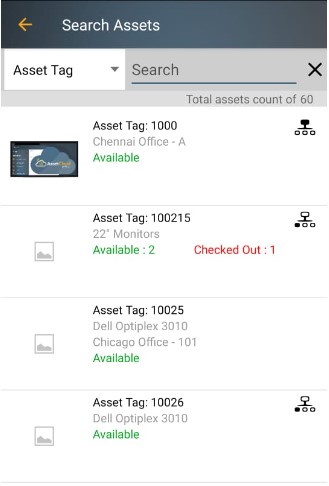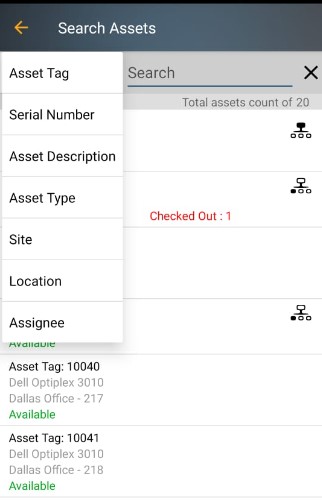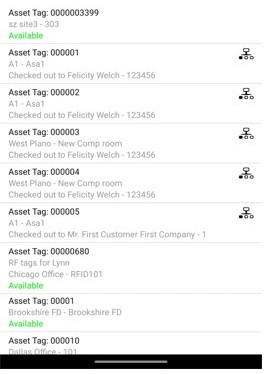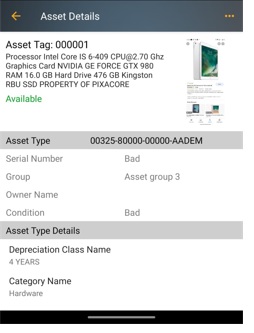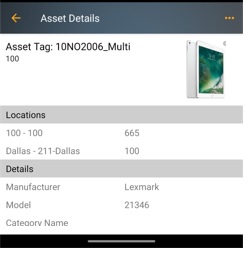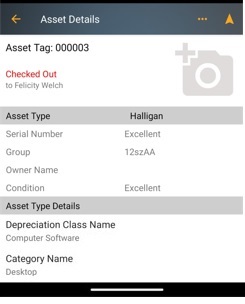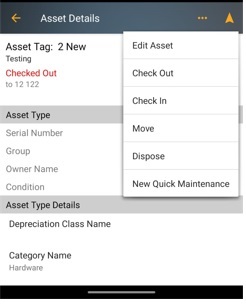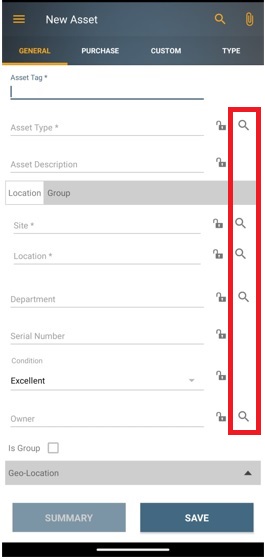Android Search
The Magnifying Glass icon  is used for searching in the application. This icon is provided next to an asset, asset type, site, location, task, group, etc to search for the respective list of parameters.
is used for searching in the application. This icon is provided next to an asset, asset type, site, location, task, group, etc to search for the respective list of parameters.
Similarly, the Search Asset icon is provided on the top of all the screens in the application.
Search Assets
Search Parameter in
Search Assets
You can search for assets from all the screens in the application. The search assets icon is provided on the top of the application.
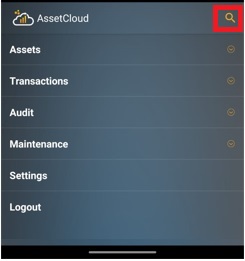
Click on the search icon to view the list of assets. If the Settings - Show asset image in search is turned on, then the assets that have images attached will display the images as well.
- Asset List when the Settings - Show asset image in search is turned OFF.
Note that the search asset screen will display the total asset count.
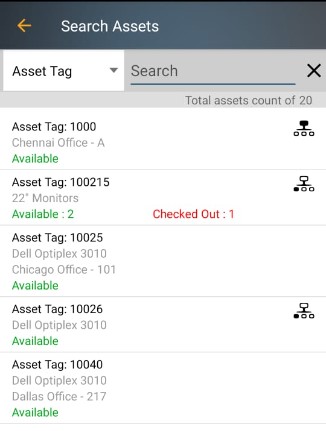
- Asset List when the - Settings - Show asset image in search is turned ON
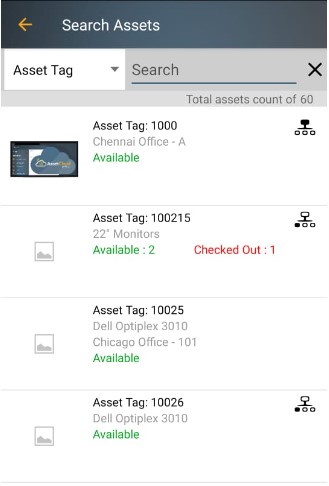
You can search for Asset Tag, Serial Number, Asset Description, Asset Type, Site, Location, Assignee. Use the drop-down to select one of these options.
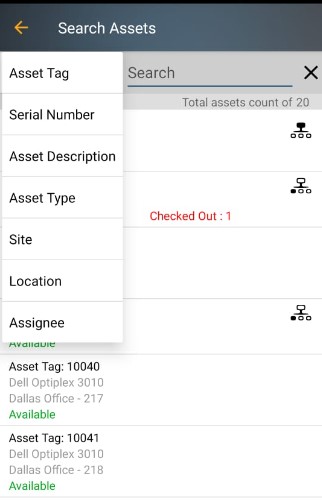
The Search Asset page will list all the Assets. It will display the following details:
- Asset Tag - Display the asset tag number.
- Site - Location - Display the site and location.
- Available or Checkout Out To - Displays Available if the asset is available in the site location. If you checkout to someone, then it will display "Checkout to Owner Name"
- Group Icon - Display the group icon if the asset is a grouped asset. Click on the Group icon to view the grouped assets.
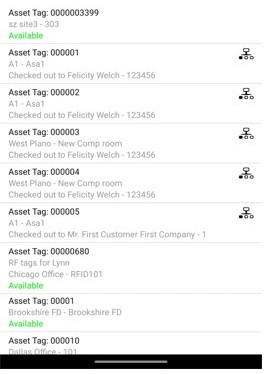
Click on the asset to view the asset detailed page.
- Available Asset - Fixed Asset
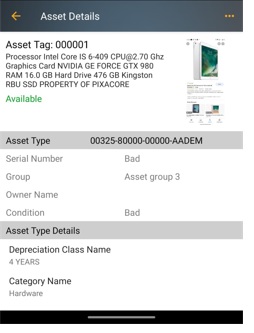
- Available Asset - Multi-Quantity Asset - The location section will display the quantity of assets.
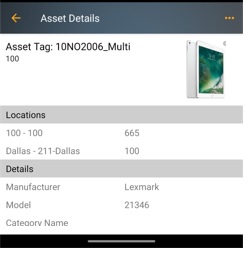
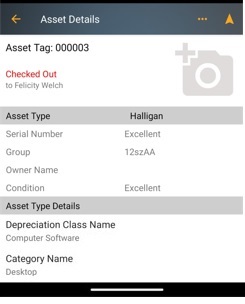
Asset Details

- Arrow Icon - Denotes the geographical location. It will open the map showing where the asset is located.
- Ellipses - In the Asset Details, click on the ellipsis (three dots) icon provided on the top of the screen to navigate to the following transaction from the asset details page - Edit Asset, Checkout Out, Check In, Move, Dispose, New Quick Maintenance.
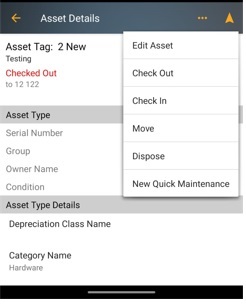
Searching Parameters in New Assets
- Asset Type - Navigate to the Search Asset Types.
- Site - Navigate to the Search Sites.
- Location - Navigate to the Search Locations
- Department - Navigate to the Search Departments
- Owner - Navigate to the Search Owners.
- Group - Navigate to the Search Group Assets.
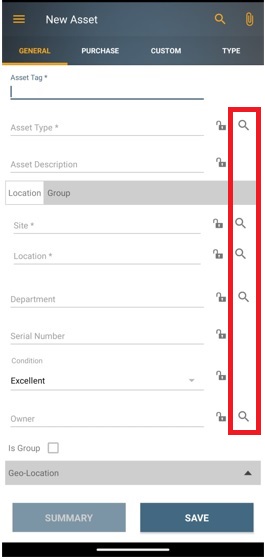
Searching Parameters in Edit Assets
- Asset Tag - Navigate to the Search Assets.
- Site - Navigate to the Search Sites.
Searching Parameters in Transaction Screens
- Asset Tag - Navigate to the Search Assets.
- Customer/Employee/Vendor - Navigate to the Search Customer/Employee/Vendor.
- To Sites / Sites - Navigate to the Search Sites.
- Location - Navigate to Search Locations
- Group - Navigate to the Search Group Assets.
Searching Parameters in Audit
- Sites - Navigate to the Search Sites.
- Location - Navigate to the Search Locations
- Start Date - Navigates to the Audit Window
Searching Parameters in Funding Audit
- Funding Name - Navigate to the Funding Audit.
- Location - Navigate to the Search Locations
- Start Date - Navigates to the Audit Window
Searching Parameters in Maintenance
- Asset Tag - Navigate to the Search Assets.
- Task Name - Navigate to the Search Tasks.
- Assigned User - Navigate to the Search Users


![]() is used for searching in the application. This icon is provided next to an asset, asset type, site, location, task, group, etc to search for the respective list of parameters.
is used for searching in the application. This icon is provided next to an asset, asset type, site, location, task, group, etc to search for the respective list of parameters.