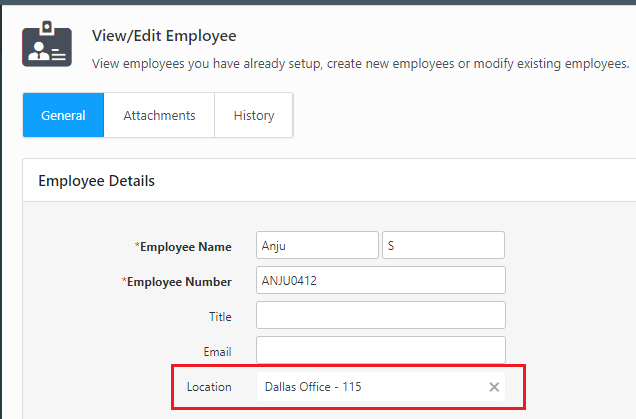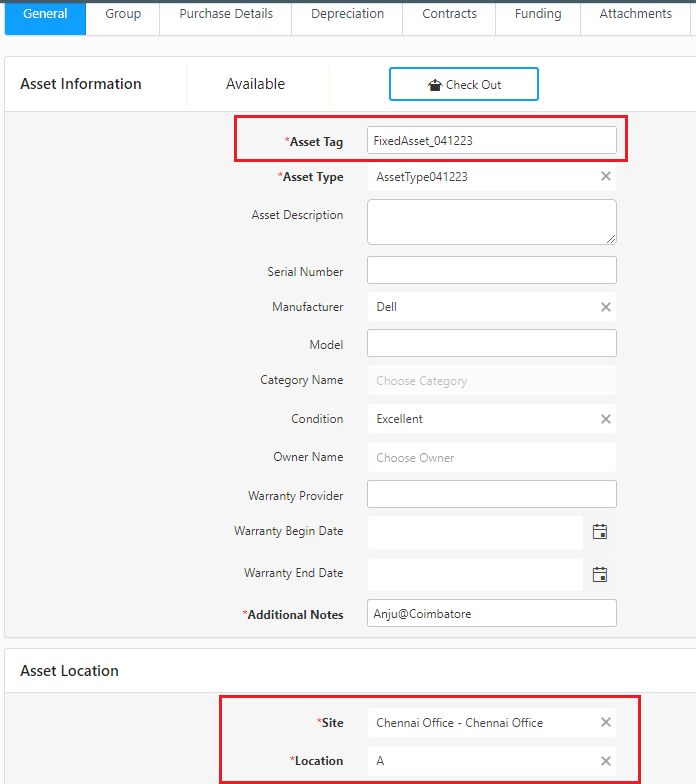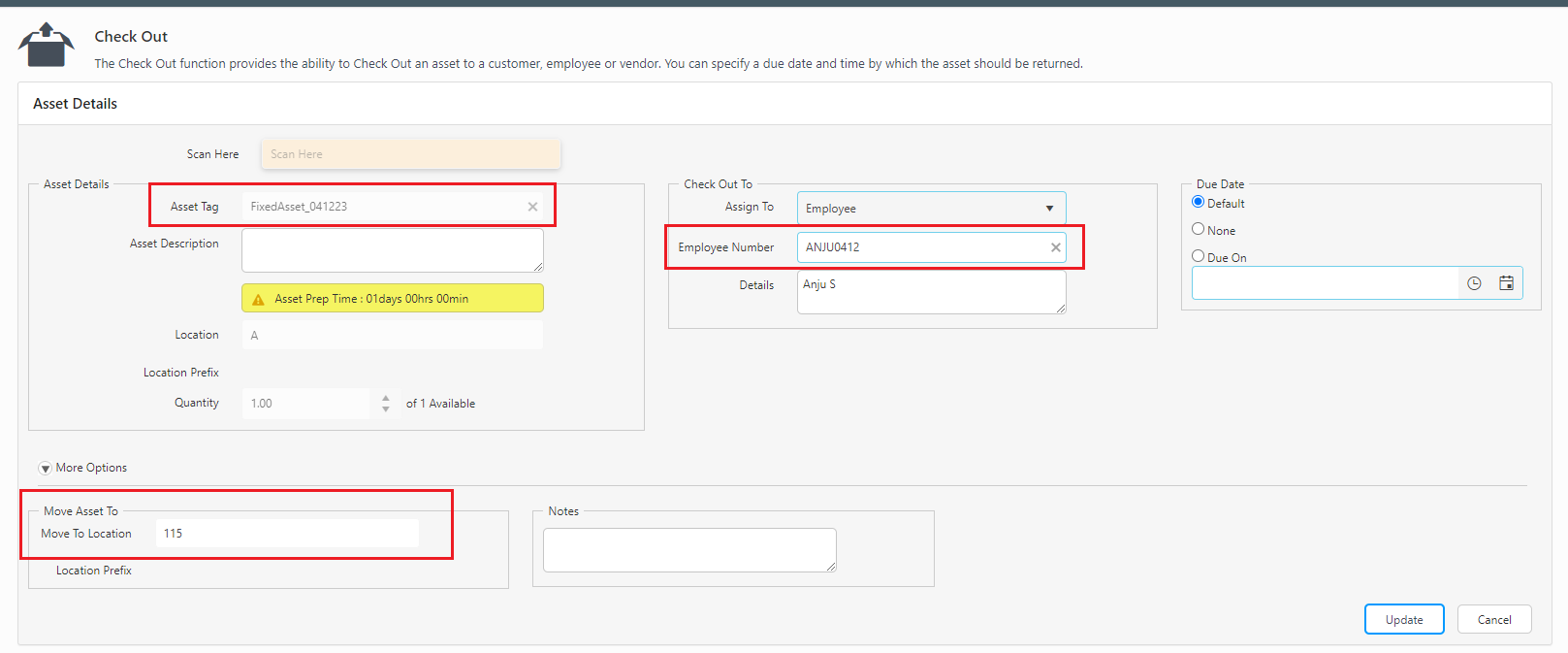Synchronize Asset Location on Checkout allow synchronization of the asset location when checked-out. By default, this option is disabled.
So if this app setting is turned on and a checkout is performed to an employee, it automatically fills in the Move to Location with the employees location (if they have one).
To enable this option, click on the gear icon and select Settings.
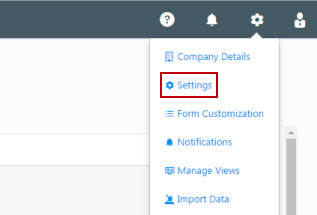
Select Synchronize Asset Location on Checkout.
Select the checkbox to enable Synchronize Asset Location on Checkout option.
Click on Save.
Example: