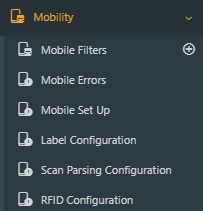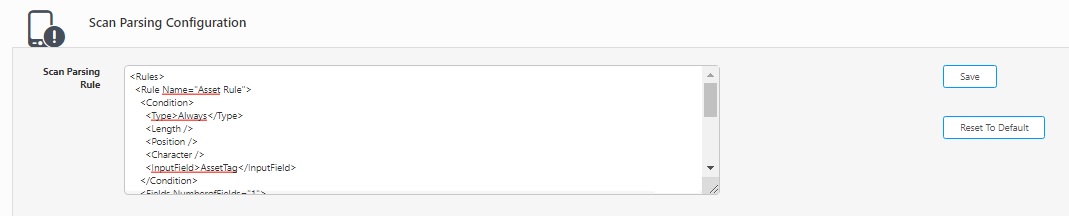Scan Parsing Configuration
The scan parsing Configuration screen allows the user to enter the scan parsing rule. This scan parsing rule will help in parsing the barcode.
Add Scan Parsing Rule
Scan Rule Set Up
Example of Barcode and How it is parsed using the default rule.
Add Scan Parsing Rule
Click on the Mobility > Scan Parsing Configuration.
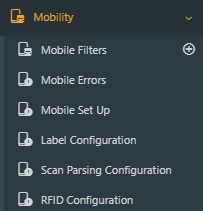
The Scan Parsing Configuration screen will appear.
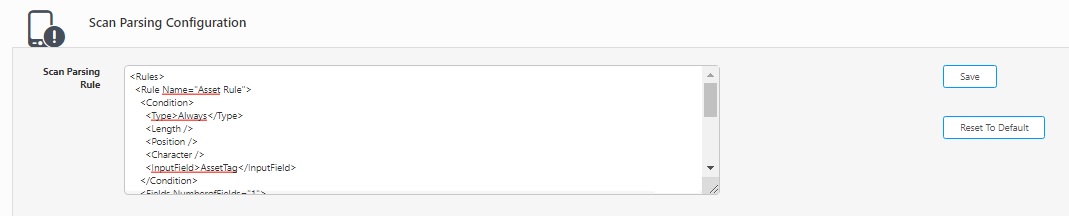
Enter the Scan Parsing Rule. Refer to the topic - Scan Rule Set Up.
Click on the Save button.
Scan Rule Set Up
The following presents the standard GS1 barcode setup for iOS and Android devices. This configuration should support parsing most GS1 barcodes. Nevertheless, you have the option to customize this configuration to accommodate various custom parsing requirements.
<Rules>
<Rule Name="Asset Rule">
<Condition>
<Type>Always</Type>
<Length />
<Position />
<Character />
<Input Field>Asset Tag</InputField>
</Condition>
<Fields NumberofFields="4">
<Field Field_ID="Field 1">
<Action>Parse</Action>
<Delimiter>01</Delimiter>
<Position />
<Length>14</Length>
<Prefix />
<Postfix />
<InputField>AssetTag</InputField>
</Field>
<Field Field_ID="Field 2">
<Action>Parse</Action>
<Delimiter>10</Delimiter>
<Position />
<Length />
<Prefix />
<Postfix />
<InputField>Lot</InputField>
</Field>
<Field Field_ID="Field 3">
<Action>Parse</Action>
<Delimiter>17</Delimiter>
<Position />
<Length>6</Length>
<Prefix />
<Postfix />
<InputField>DateCode</InputField>
</Field>
<Field Field_ID="Field 4">
<Action>Parse</Action>
<Delimiter>21</Delimiter>
<Position />
<Length />
<Prefix />
<Postfix />
<InputField>SerialNumber</InputField>
</Field>
</Fields>
</Rule>
</Rules>
Description of XML tags and the different supported values.
- <Rules> </Rules> tag - The <Rules> </Rules> tag marks the beginning and the end of the entire set of scanning rules where there could be several different configurations.
- <Rule> </Rule> tag - The <Rule> </Rule> tags mark the beginning and end of a specific rule. We suggest ordering these rules from specific to generic. For example, if you have a rule that triggers when the barcode is 23 characters long we would recommend putting that rule before a rule that always triggers. Inside the tag is a Name field where you can give the rule a name.
- <Condition> </Condition> tag - Inside the <Condition> </Condition> tag, the event based rule gets triggered .
- <Type> </Type> - The <Type> </Type> tags include the value Always, Length, or Character.
- Always – The rule will always be evaluated when a barcode is scanned.
- Length – The rule will only be evaluated when the barcode meets the specific length in the <Length> </Length> tag.
- Character – The rule will only be evaluated when the barcode contains the specified character(s) at the specified location, starting at 0. The <Character></Character> tags contain the character(s) to look for and the <Position></Position> contains the 0 based position of where the character(s) must be located
- <InputField> </InputField> tag - In the <InputField></InputField>,you can also specify a specific input field. This will prevent the rule from being triggered unless the barcode was scanned into the specific field. The available fields are SiteName, LocationCode, AssetTag, Lot, DateCode, and SerialNumber.
- <Fields> </Fields> tag - The <Fields> </Fields> tag starts the list of fields that will be parsed out of the barcode. This tag contains the NumberofFields attribute and is used to specify the number of fields being parsed out of the barcode.
- <Field> </Field> tag - The <Field> </Field> tag contains a Field_ID tag to name the field parse rule.
- <Action></Action> tag - The <Action></Action> tag controls what happens when the field is identified in the barcode. The options are:
- Parse – Parse takes the value and puts it into a field specified as the <InputField></InputField>
- Append – Append attaches the value to the end of the specified <InputField></InputField>
- Remove – Remove removes the value from the specified <InputField></InputField>
- Skip – Skip skips over this value in the barcode
- <Delimiter> </Delimiter> tag - The <Delimiter></Delimiter> used to identify the field in the barcode you can use. This will read the value from the character after the delimiter to the start of the next delimiter, till the specified <Length></Length> has been met, or the end of the barcode is reached.
- <Position> </Position> tag - The <Position></Position> tag is to specify the starting position of the value. The position is 0 based and starts from the beginning of the barcode. The value is then read until the specified length is reached, the next delimiter is found, or the end of the barcode is reached. The list of available <InputFields></InputFields> is SiteName, LocationCode, AssetTag, Lot, DateCode, and SerialNumber.
Example of Barcode and How it is parsed using the default rule
The following is an example of a barcode and how it would be parsed using the default parsing rules.
Barcode Value: 010761333610351710249209011718053124007373040190
First, this barcode would only be evaluated if scanned into the item number field. Assuming it is the first field would then be looked for.
- It has a delimiter of 01 and a length of 14. Below the delimiter is underlined and the parsed value is in bold:
010761333610351710249209011718053124007373040190
- So the value put into the item number field would be 07613336103517.
- Then we would look for the next field which is also identified by a delimiter, but the delimiter we are looking for is 10. This would result in:
010761333610351710249209011718053124007373040190
- Since a length is not specified we read the value until the next delimiter is reached, which happens to be 17. So the value put into the Lot field is 24920901.
- The next field would result in the following: 010761333610351710249209011718053124007373040190, with 180531 going to the date code field.
- Lastly, we look for the serial number delimiter, 21, but do not find it so we do not parse a value for the serial number.
Also, Refer below topics for more details:
Zebra TC20 RFID Device
IP30 RFID Device
CT40 RFID Device
DR5 RFID Device
DR6 RFID Device
FAQs - Refer to Knowledgebase - Knowledgebase > Cloud > AssetCloud for FAQs. Example: Scan Parsing Configuration To Skip Leading Zero
Note: Use of the resources described here require internet access.