

This section allows you to customize password requirements.
Click the Settings icon, then select Settings.
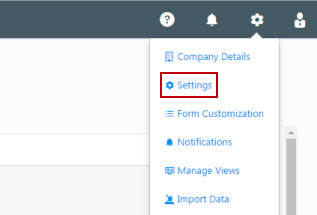
On the Settings page, select the Password Configuration.
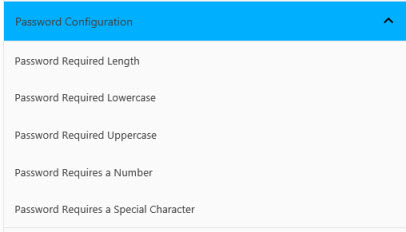
Log Off Inactivity Time allows to set the time for logoff due inactivity

Password Expiration Date allows to set password expiration date i.e. The number of days from changing the password until it must be changed again. The value 0 indicates never expire. The user can set any value equal to or greater than 0. Example - Setting to 6 means the password must be changed every 6 days.

Password Expiration Reminder is the number of days prior to expiration to begin reminding the user to change their password.

Example - Setting to 7 means, it will remind the user, starting at 7 days before the password expires. If Password Expiration and Reminder is set to 7, initial notification will show “Your password will expire in < 7 days“.
If the number of days in the Password Expiration Reminder is greater than the number of days in the Password Expiration Date, then the reminder will begin immediately. For example, Password Expiration Reminder (7) > Password Expiration Date (6), then the reminder will begin immediately and the user will continue to receive them every time they log in, and the number of days will count down towards zero until the password expires or is updated. The day's calculation is based on the full 24 hours, so the user could receive a 1 day reminder on two consecutive calender days. At some point, it will change to 0 days, when the value in the database becomes less than 24 hours remaining. So, on the final day when less than 24 hours remain the notification will be “Your password will expire in < 1 day “.
A reminder notification could appear to skip a day, if on one day the user logs in prior to the expiration time and on the next day after the expiration time . Example - Consider that the password expires in 2 days, 0 hours and 30 minutes. When the user logs in, the message would say < 3 days. consider the next day the user logs in an hour later than normal (i.e. password expires in 0 days, 23 hours and 30 minutes), the message would say < 1 day.
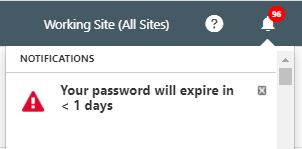
This option sets the minimum number of characters for passwords. Enter the number in the field.

This option determines whether at least one lowercase letter is required in passwords. Select the checkbox to require lowercase letters.

This option determines whether at least one uppercase letter is required in passwords. Select the checkbox to require uppercase letters.

This option determines whether at least one number is require in passwords. Select the checkbox to require numbers.

This option determines whether at least one special character is required in passwords. Select the checkbox to require special characters.

After entering your mobile settings, click the Save button at the bottom of the screen.