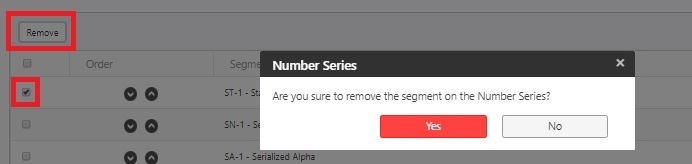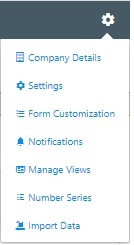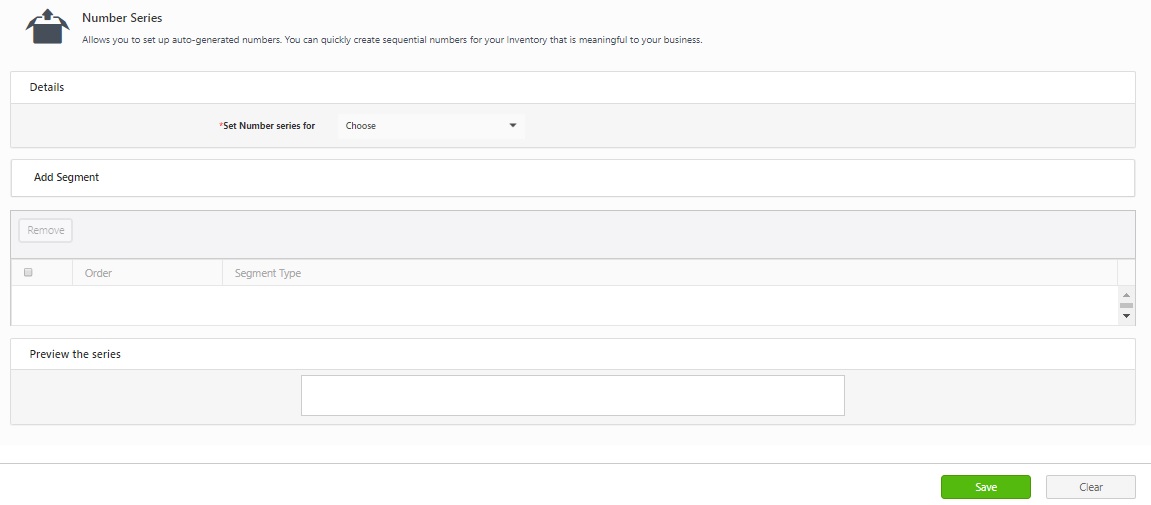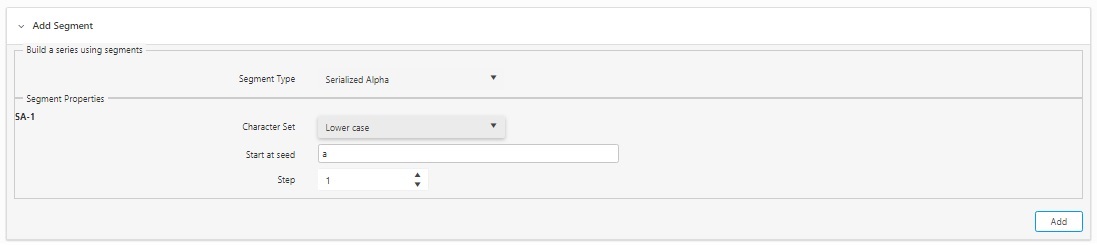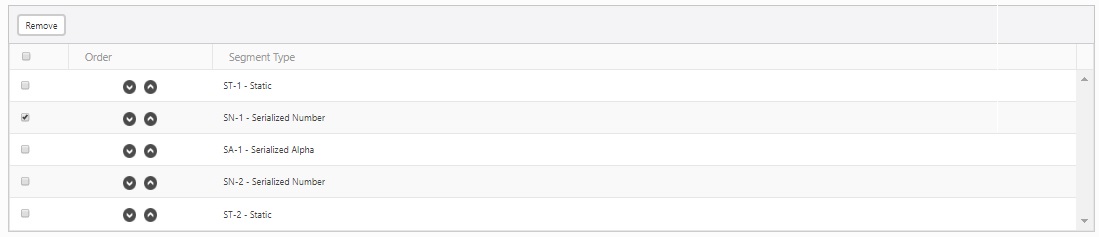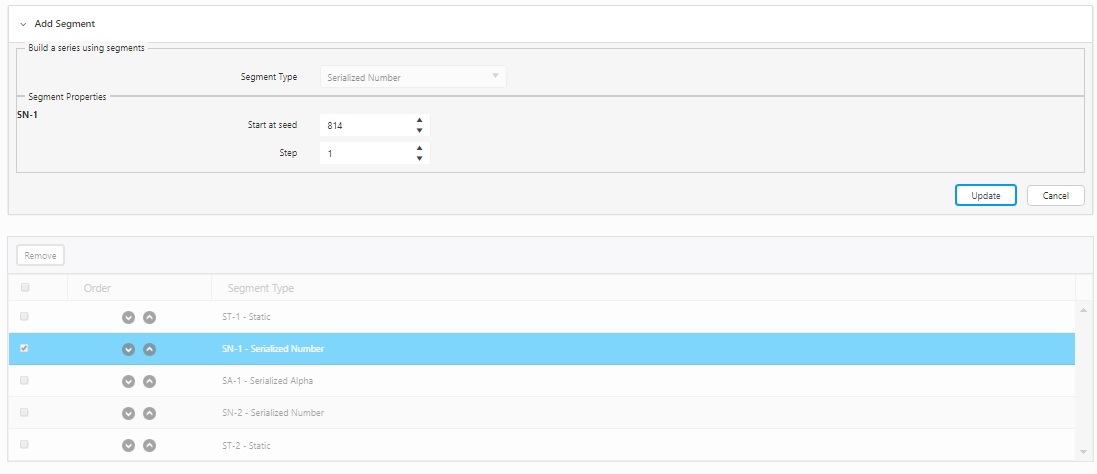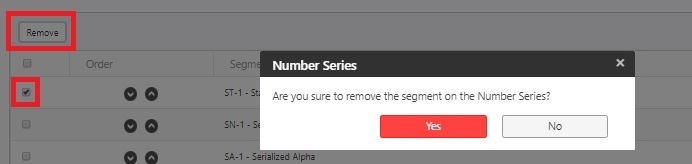Number Series
The Number Series screen enables you to create customized number sequences for automatic generation. These sequences will appear in the menu only if one of the following settings is enabled:
- Click on Settings > Number Series.
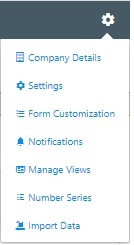
- The Number Series screen appears.
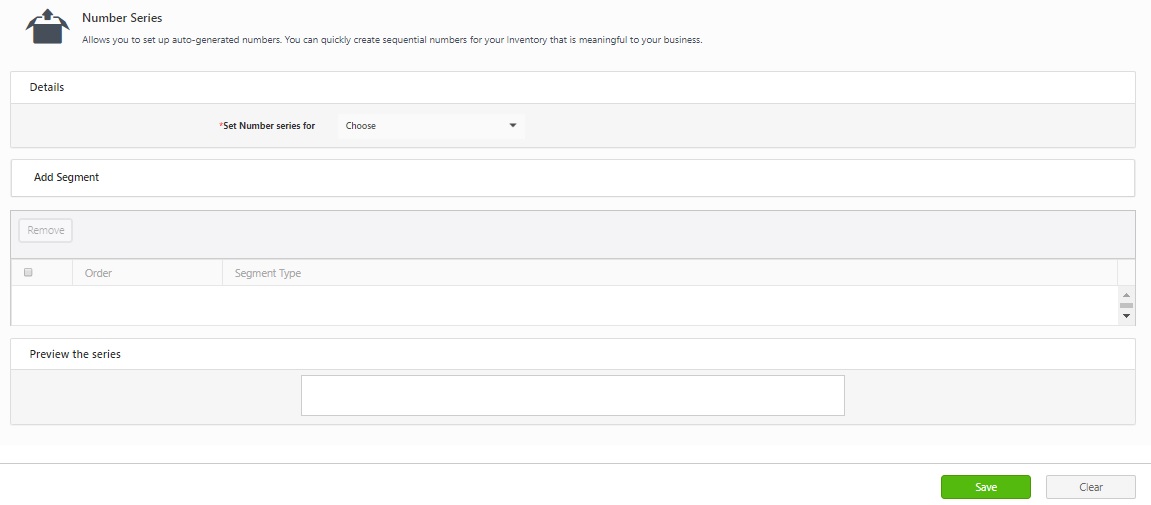
Creating a Number Series
- Details - Set Number Series For - Choose one option. The dropdown will list all the enabled automatic numbering settings.
- Add Segments - Build a series using segment - Segment Type - Choose segment type. The options are serialized alpha, serialized number, and static.
- Segment Properties - Select the segment type and segment properties.
- When the segment type is serialized alpha
- Character Set - Select if you want lower case, upper case, or upper then lower case or lower then upper case.
- Start at seed - Enter the starting letter.
- Step - Enter how many steps (one letter, two letters, etc.) you want the serialized alpha sequence to advance each time. For example, if you enter 'a' in the Start at Seed field, then enter 1 in the step field, each label will advance one letter (a, b, c, etc.). If you enter 'a' in the Start at Seed field, then enter Step = 1 Every 2 Labels. Your labels would be a, a, b, b, c, c.
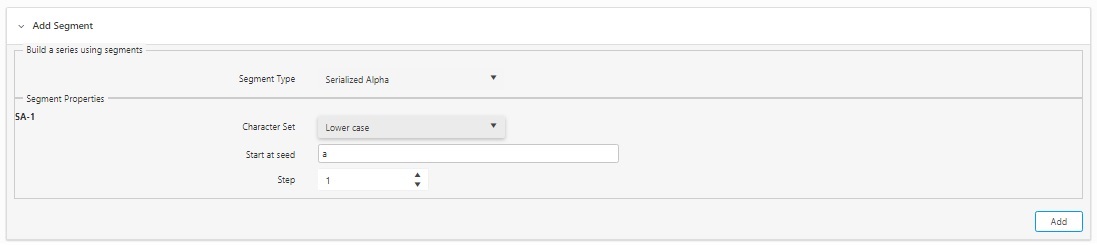
- When the segment type is a serialized number.
- Start at seed - Enter the starting value for the number series.
- Step - Enter how many steps (1,2,3, etc.) you want the sequence to advance each time. For example, if you enter '1' in the Start at Seed field, then enter Step = 1 Every 1 label, each label will advance one number. If you enter '1' in the Start at Seed field, then enter Step = 1 Every 2 labels, your labels would be as follows 1,1,2,2,3,3.

- When the segment type is static.
- Enter Value - Enter the value you want to appear. For instance, if you want every Pick Order to begin with Pick-, enter that value here.

- You can preview the added segment on "Preview the series".
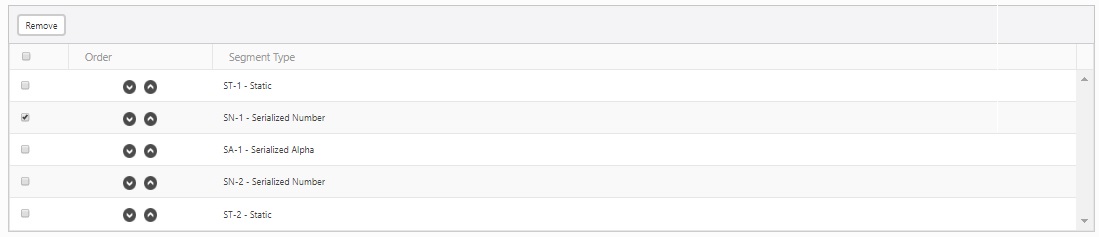
- After selecting the segment type and segment properties. Click on the Add button.
- Click on Save.
- A message will appear showing that " Number series successfully created".
- To update the segment and segment properties. Click on the segment and update the details. After updating, click on the Update button.
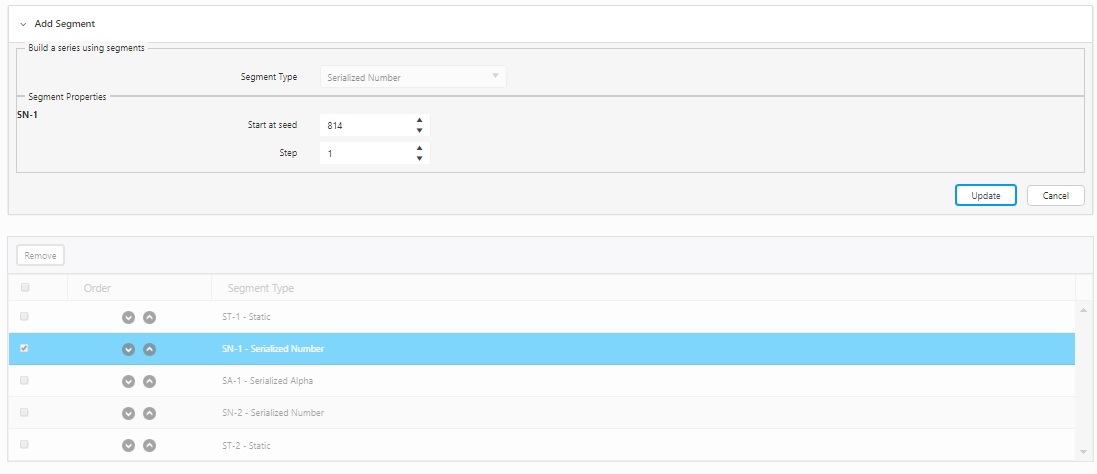
- To delete a segment from the series, select the segment by checking the checkbox and click on Remove. A confirmation message will appear. Click on Delete again.