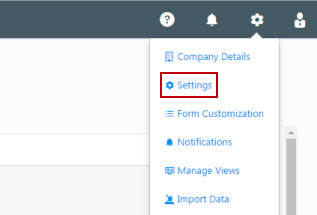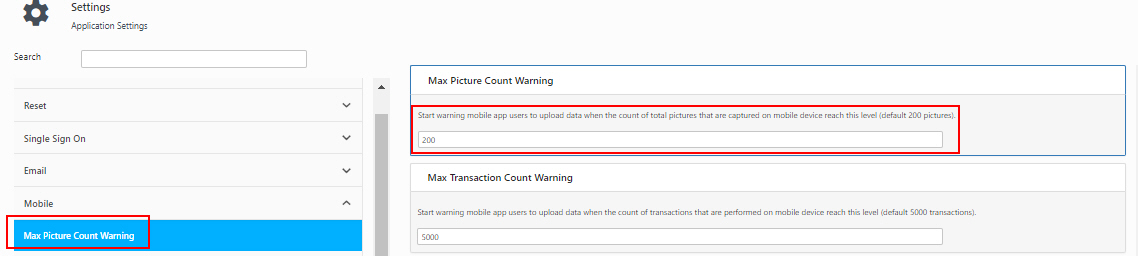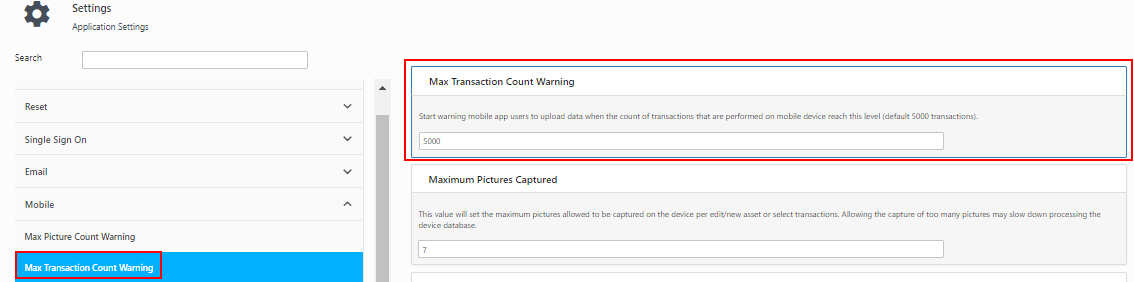Mobile Settings
Mobile Settings allow you to customize certain behaviors on mobile devices accessing Asset Cloud.
Click the Settings icon, then select Settings.
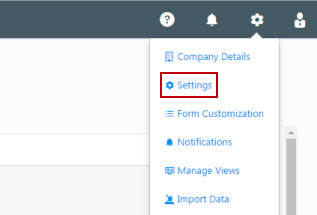
On the Settings page, select the Mobile dropdown menu.
The mobile Settings screen has the following setting options:
- Enable Scan Parsing - This option allows you to enable or disable the Scan Parsing functionality. Note: The Scan Parsing functionality is only available for Android and iOS users.

- Max Picture Count Warning - Click on the checkbox to start warning mobile app users to upload data when the count of total pictures that are captured on mobile device reach this level (default 200 pictures).
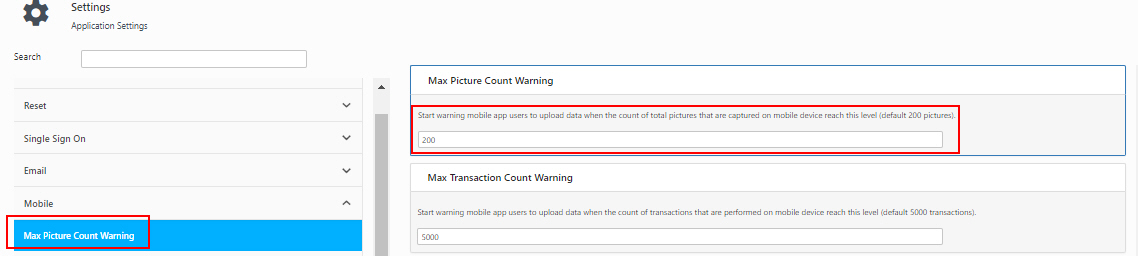
- Max Transaction Count Warning - Click on the checkbox to start warning mobile app users to upload data when the count of transactions that are performed on mobile device reach this level (default 5000 transactions).
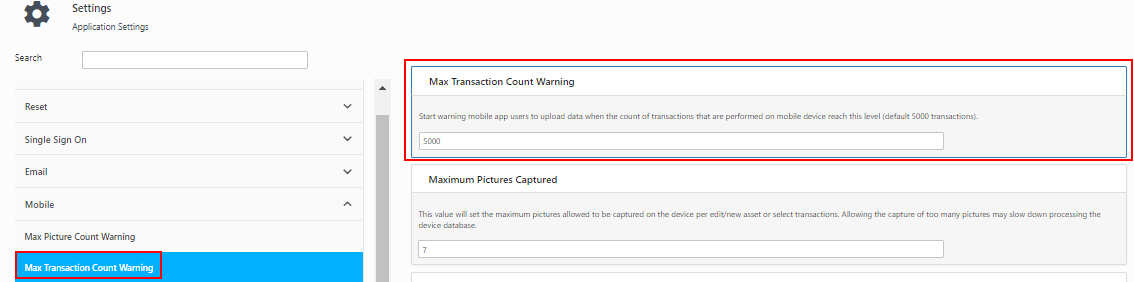
- Maximum Pictures Captured - This option sets the maximum number of pictures that can be captured on a mobile device per each edit/new asset or for select transactions. The default value is 5. Keep in mind that allowing too many pictures may slow down processing the device database. To change the number of pictures, enter a new number in the field provided

- Prompt Upload - Enter the amount of time (in minutes) before the mobile device begins reminding the user to upload their data. The default time span is 60 minutes. Enter a new time span in the field provided.

- Prompt Full Sync - Enter the amount of time (in minutes) before the mobile device begins reminding the user to perform a full sync on the mobile device. A full sync uploads any new data from the mobile device to the database and downloads the latest database to the mobile device.

- Require a Signature on Device - This option determines whether a user is required to capture a signature on the mobile device during check in/out transactions. This option is disabled by default. You have three options for this setting:
- Yes - Enter Yes in the field to require a signature on check in/check out transactions and to disable the quick check in/out functions on mobile devices.
- No - Enter No in the field to disable the signature capture feature.
- Ask - Enter Ask in the field to have the mobile device prompt the user for a signature on check in/out transactions. This is the default setting.

- Timeout - The time (in minutes) before the mobile device will log out of the application (The default value is no timeout).

After entering your mobile settings, click the Save button.